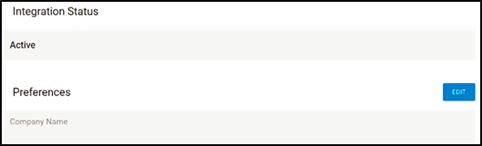Prerequisites: Ensure you have performed the following tasks in ConnectWise before performing this task. See Initial MSP App Setup.
- Task 1. Configuring new ConnectWise Manage Security Role
- Task 2. Creating the New ConnectWise Manage API Member
- Task 3. Adding New API Keys (Client ID and Client Secret)
- Task 4. Creating a Management Solution
- Task 5. Creating an Agreement Type
- Task 6. Creating Agreements for ConnectWise Companies
To enter ConnectWise credentials in the MSP App, perform the following steps.
- At the Partner Product & Services page, click the Manage Integrations button.

The Manage Integrations page is displayed.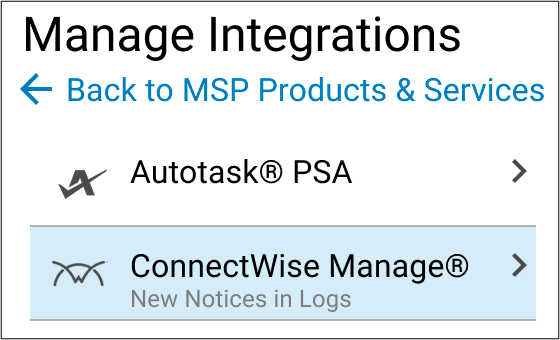
- Select ConnectWise Manage.
The Set up ConnectWise Manage Integration page is displayed.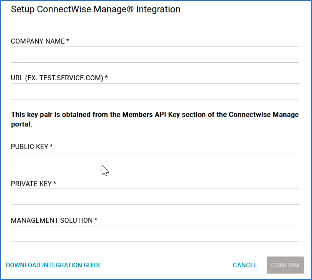
- At the Company Name field, type the Company name you used in ConnectWise.
- At the Public Key field, type the API Public Key you created in ConnectWise.
- At the Private Key field, type the API Private Key you created in ConnectWise.
- At the Membership Solution field, type the API Membership Solution name you created in ConnectWise.
The Confirm button is enabled.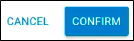
- Click Confirm.
The ConnectWise Integration Details page is displayed showing the Status as Active and listing your preferences (except Private Key).