To edit a Files and Folders backup, perform the following steps.
- Navigate to the Backup Selections page.
The Backup Selections page is displayed.
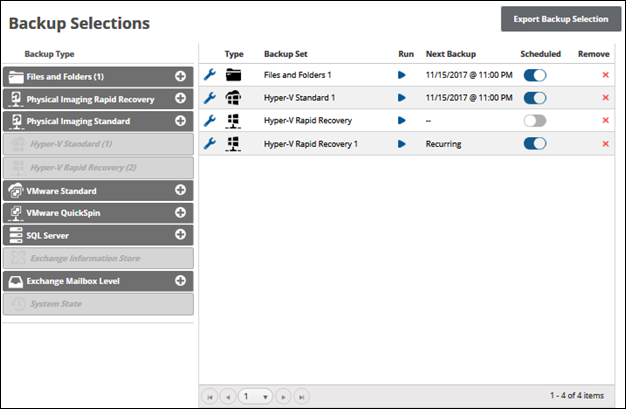
- Click the edit
 icon to edit your backup selection.
icon to edit your backup selection.
The Backup Set Summary page is displayed.
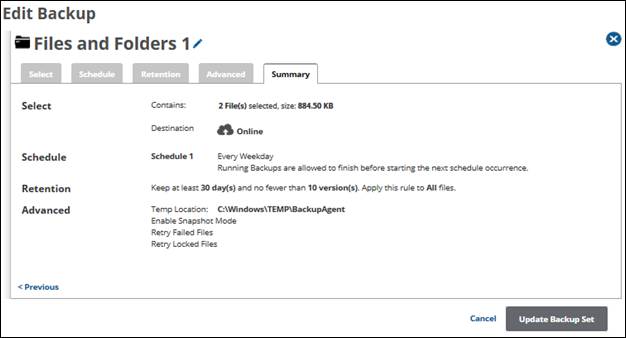
- Select any of the tabs to display and edit your current settings.
If you have removed some selections from your backup set, the following message is displayed on the Advanced page (shown below).
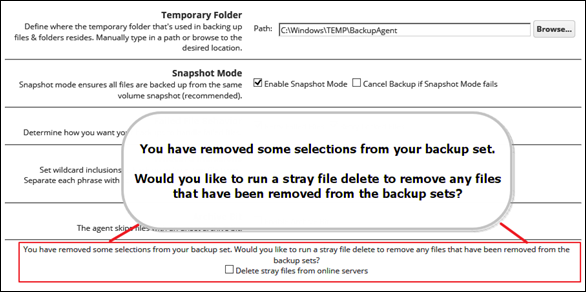
- To delete stray files from online servers, select the Delete stray files from online servers check box, as shown below.

All versions of those files are set for removal during the next backup from the Cloud and/or local vault. - After making all your edits, click the Update Backup button at the bottom of any page, as shown below.
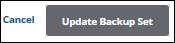
The Your Backup Sets page is displayed with your updated backup set.
A File or Folder Selected for Backup Is No Longer Found
When editing a File and Folder backup, if a file or folder selected for backup is not found, the prompt below is displayed asking if you would like to remove that file or folder from the backup set. The backup set cannot be saved without removing those files or folders.
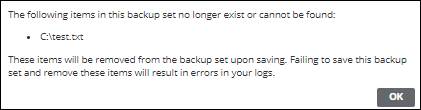
Clicking OK removes the listed items from the backup set after the backup set is updated and saved.
Important! Failure to save this backup set and remove the listed items causes errors in your logs.
