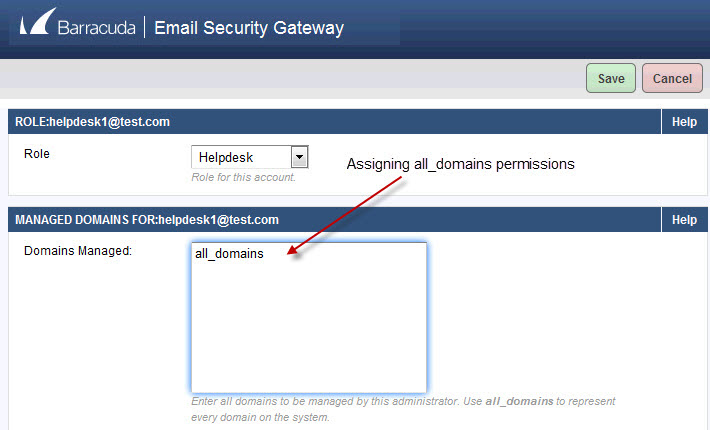The administrator can step into the domain level scope of the web interface, which is what the Domain Admin and Helpdesk roles will see, from the DOMAINS page, by selecting a domain to manage. The DOMAINS page represents the "top level" of navigation of the web interface for Domain Admin and Helpdesk roles, as shown in Figure 1.
Figure 1: The DOMAINS page as viewed by the Domain Admin or Helpdesk roles upon login.
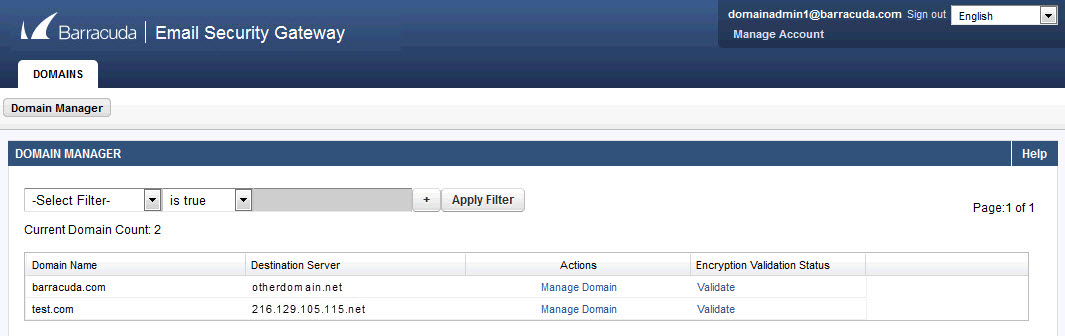
Clicking on Manage Domain enables managing domain-level settings and user accounts for that domain. The Domain Admin or Helpdesk role can "drill down" another level by selecting an account associated with that domain to edit from the USERS > Account View page (see Figure 2 below). Editing an account displays the quarantine inbox and preferences for the account, which is what the User role sees. Domain Admin and Helpdesk roles can also edit their own personal account settings and quarantine inboxes.
Figure 2: Drilling down from the DOMAINS page to account level.
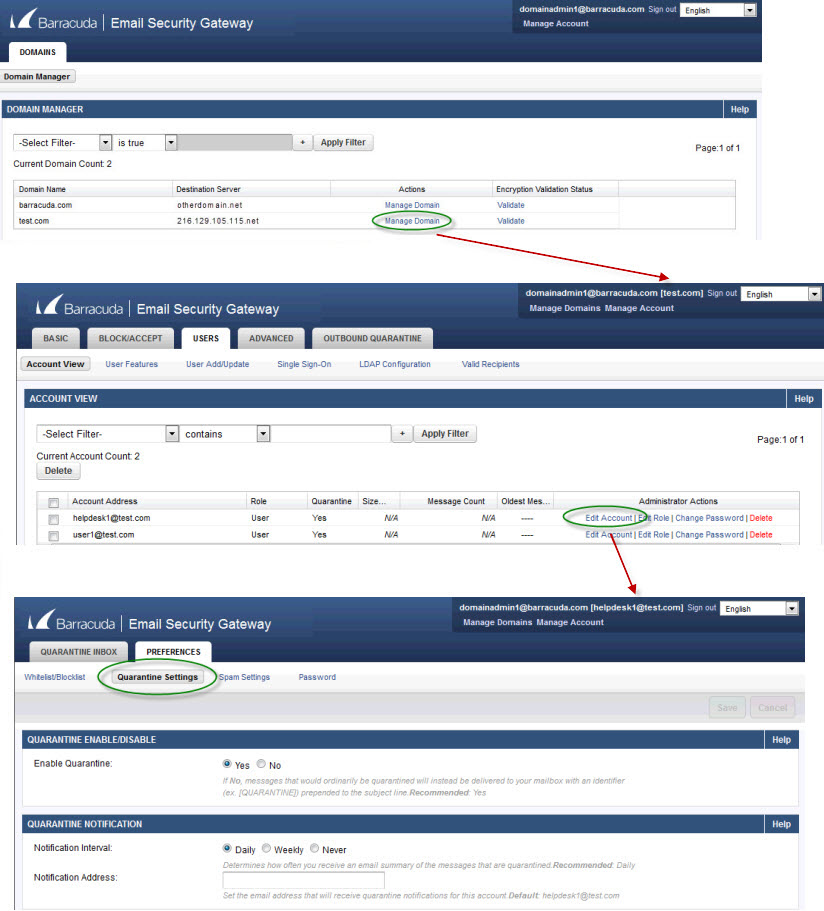
Figure 3: Links enable Domain Admin role to return to DOMAINS page or edit account.
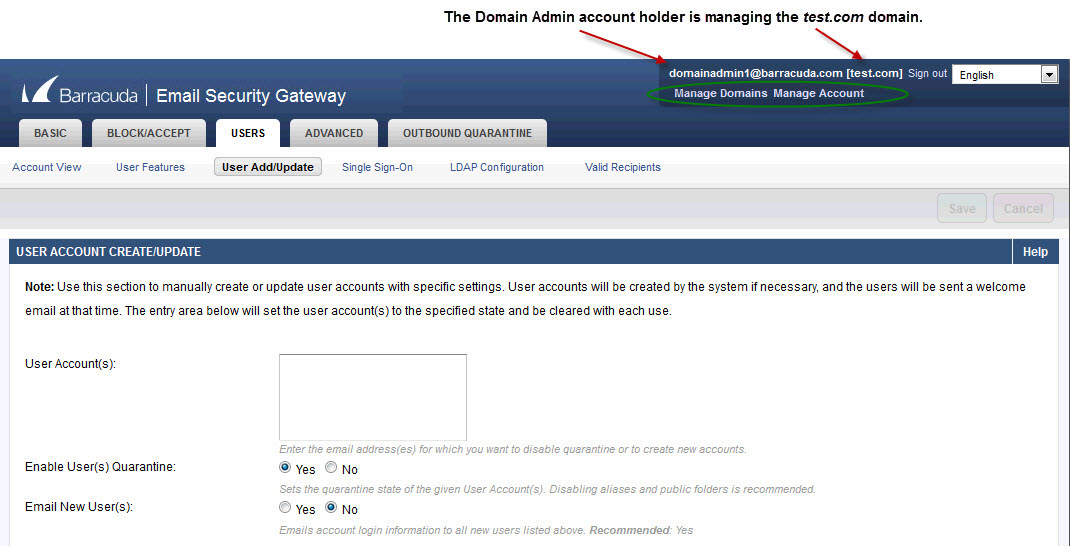
Editing Accounts and Assigning Roles
From the USERS > Account View page in the global scope, the administrator can manage accounts (other than the Auditor account) for all domains on the Barracuda Email Security Gateway, editing account roles, deleting invalid accounts as needed and changing account passwords. The USERS > Account View page displays role types and whether or not each account has quarantine enabled. Role permissions are described in the next section. The GRC account is managed from the BASIC > Administration page.
Figure 4: Account View from global scope as seen by the administrator.
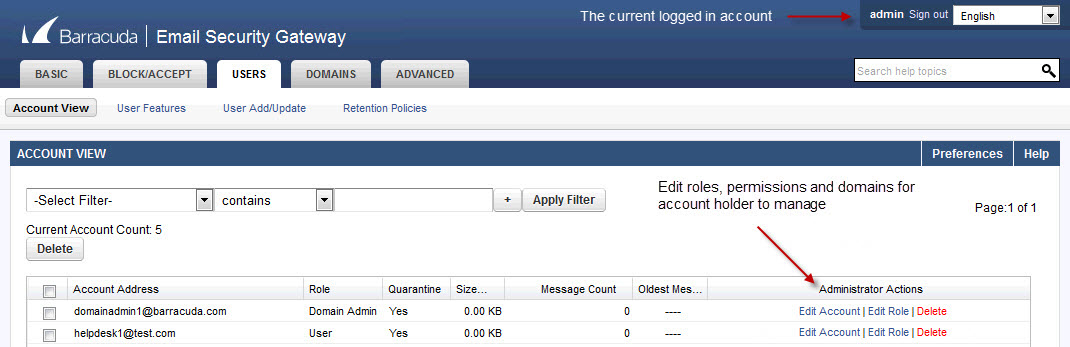
Note that links in the upper right of the page always indicate the login name of the current account holder, the Log Off link and, if applicable, links to manage the system, domains or user accounts.
Clicking Edit Role brings up the Edit Role page, as shown in the figure below, for changing the account role from User (the default) to Helpdesk or Domain Admin and assigning domains for Helpdesk and Domain Admin account holders to manage.
To grant a Helpdesk or Domain Admin role permissions to manage ALL domains configured on the Barracuda Email Security Gateway, put the phrase "all_domains" in the Managed domains for text box on the Edit Role page for that account as shown in Figure 6 below instead of listing individual domains to manage.
Figure 5: The Edit Role page for assigning roles and domains to manage.
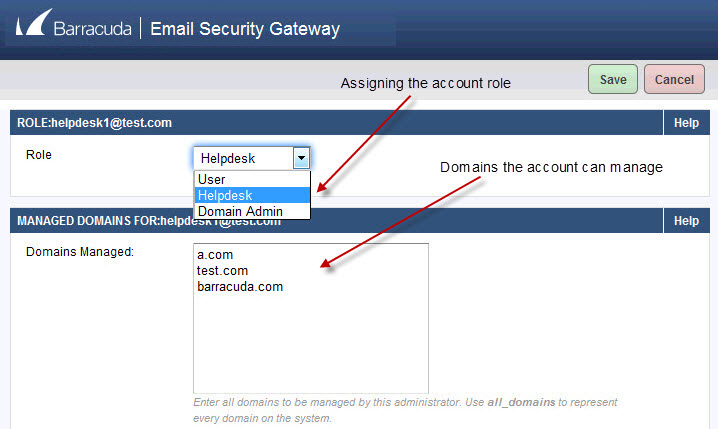
Figure 6: Assigning all_domains permissions on the Edit Role page.