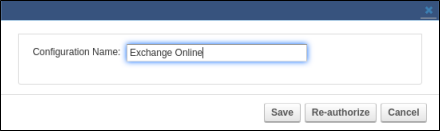Exchange Integration now supports the Exchange Web Services (EWS) protocol for connecting to Exchange Online. With the deprecation of Basic Authentication in Exchange Online at the end of October 2022, using EWS will allow Exchange Integration to continue to work with Exchange Online. You will need to configure a new Exchange Integration source, and new actions configured using that source will use EWS. The ability to migrate existing nightly actions to use the new source is currently not available. In addition to ensuring that Exchange Integration will continue to connect to Exchange Online after October 2022, the switch to EWS simplifies the Exchange Integration configuration by eliminating the need to use a service account and the accompanying requirement to update the service account's permissions after creating new users with mailboxes. You must have an Office 365 account with administrator privileges. Note that you will no longer need a service account to set up an Exchange Online source. Click Start New Action. In the Select Action page, click Email Import.Requirement
Add a New Exchange Online Source
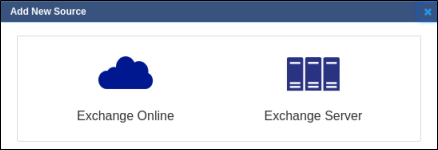
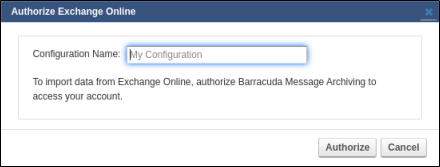
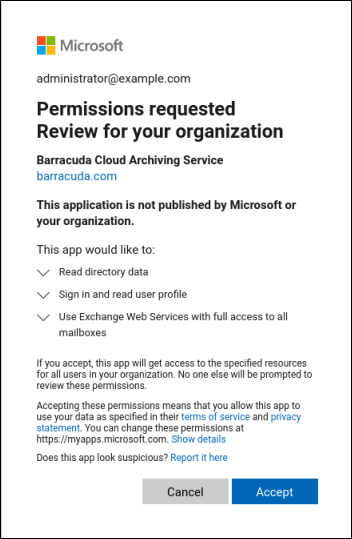
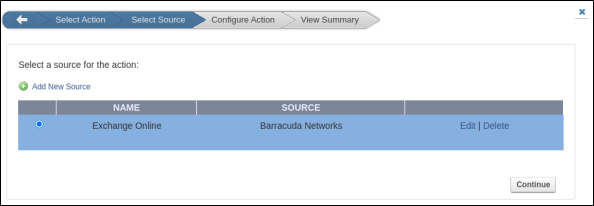
Edit an Exchange Online Source
You can revoke access to the Barracuda Cloud Archiving Service application by removing it from your organization's Enterprise Applications in Microsoft's Admin interface. To restore access, you can add a new source and authorize the application again. If you have not removed the Exchange Online source on the Exchange Integration page, you can edit the source and click Re-authorize. This takes you back to Microsoft's site to log in and consent to the required application permissions again.
- Log into the Barracuda Message Archiver as the admin, and go to MAIL SOURCE > Exchange Integration.
- Click Start New Action. In the Select Action page, click Email Import.
- In the Select Source page, click Edit next to the source you want to change.
- If needed, change the configuration name and click Save. Click Re-authorize to re-authorize consent to the Barracuda Cloud Archiving Service application.