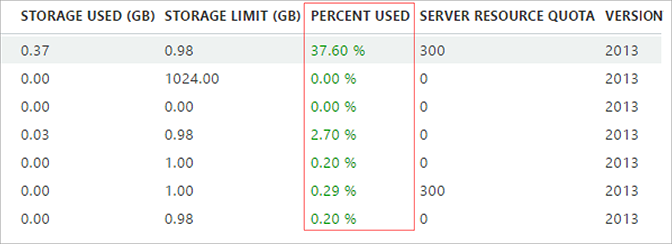Office 365 Exchange Online
Use the following steps to determine the amount of storage used in Office 365 Exchange Online:
- Log in to your Office 365 environment as administrator, and select Admin > Reports:
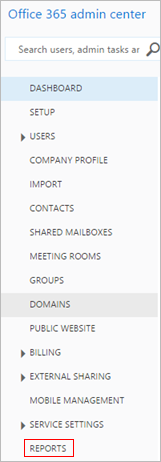
- In the Mail section, click Mailbox Usage:

- In the Mailbox usage graph, click the Total number of users column:
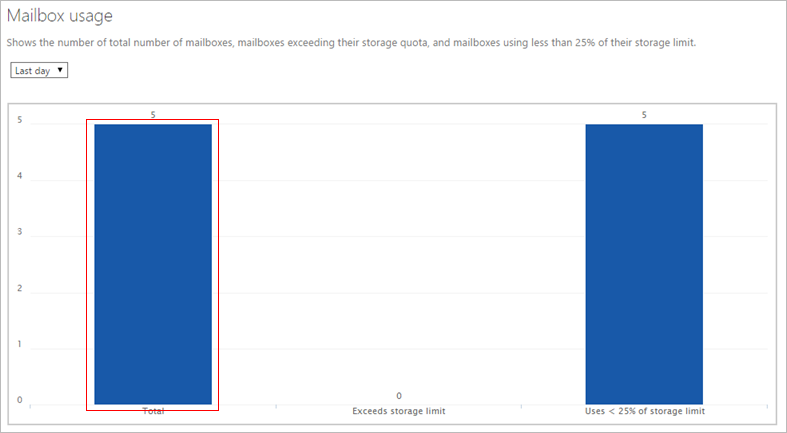
- The list of users displays; click download csv file to download the list to your local system as a .csv file:
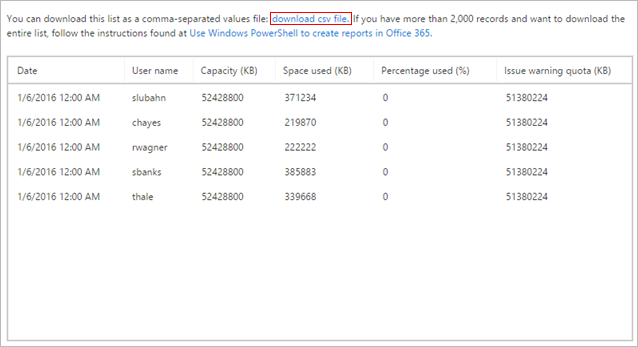
- Navigate to and open the downloaded .csv file in Microsoft Excel.
- create a formula in Excel to calculate the sum of the Space used (KB) column:
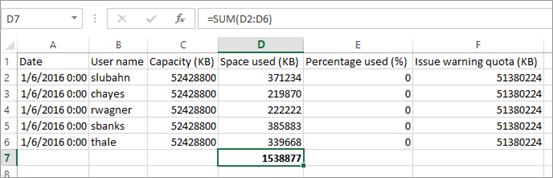
- Convert the sum from KB to either GB or TB depending on your preference. This amount is the total storage used by each end-user mailbox.
Office 365 OneDrive for Business
Use the following steps to determine the amount of storage used in Office 365 OneDrive for Business:
- Log in to your Office 365 environment as administrator, and select Admin > Reports:
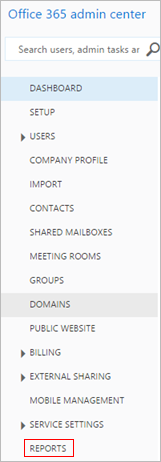
- In the OneDrive for Business section, click OneDrive for Business storage:

- The OneDrive for Business storage graphs display the amount of storage used in MB for a 12-, 24-, or 52-week, period:
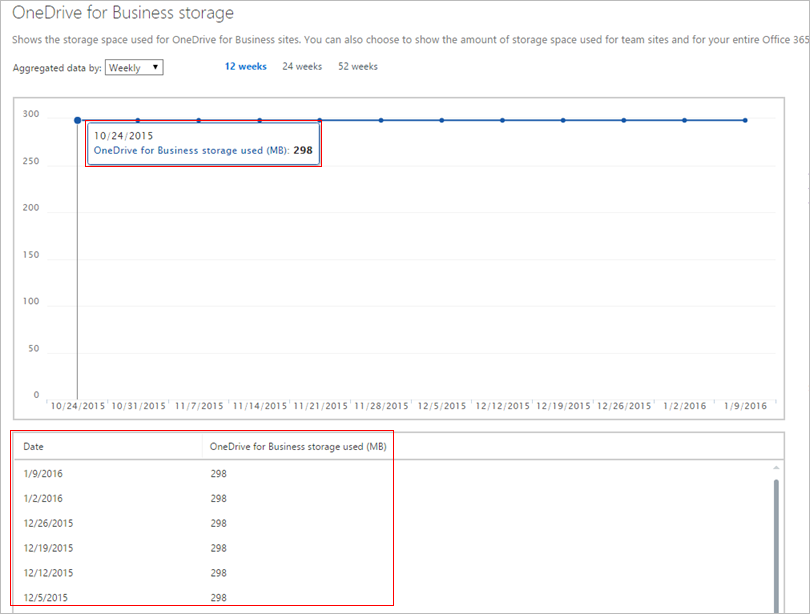
SharePoint Online
- Log in to your Office 365 environment as administrator, and go to the SharePoint admin center.
- In the left pane click site collections.
- In the Site Collections table, review Percent Used: