- Browse to islonlline.net
- Enter the Launch code that is provided
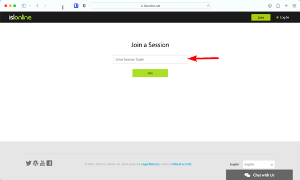
- Mount the .dmg file that is downloaded after the code is entered
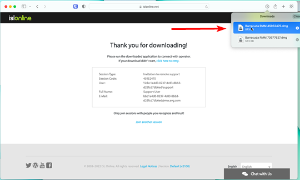
- Run the Barracuda RMM (SEASONCODE) applet and click Open
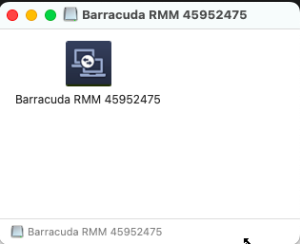
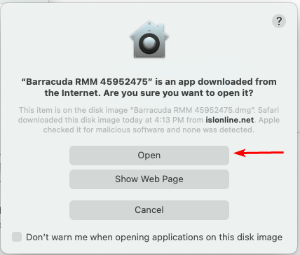
- Click Start in the ISL Light Client
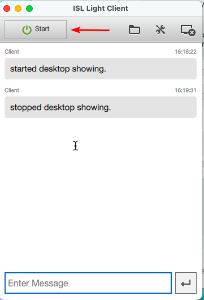
- Click Open System Preferences when prompted (or open System Preferences then select Security)
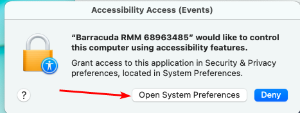
- Click the lock in the Security and Privacy Preferences page and enter the user credentials
- Check the box “Barracuda RMM (SUPPORTCODE) on both the Screen Recording and Accessibility page
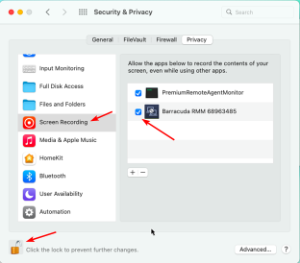
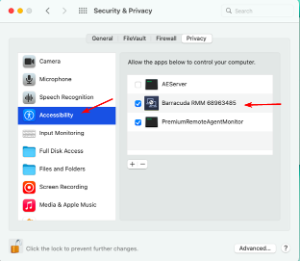
If these do not appear click the + and add the Barracuda RMM (SUPPORTCODE) applet manually from the mounted folder
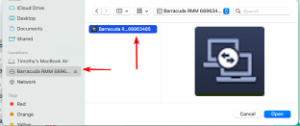
Barracuda RMM
formerly Managed Workplace
formerly Managed Workplace
