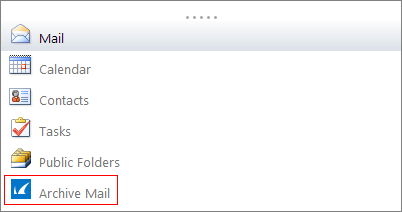This article refers to Barracuda Message Archiver Legacy Release firmware or higher, Microsoft Exchange Server 2007 or 2010, and Microsoft Outlook Web Access (OWA).
Exchange 2013 and higher do not support adding the Barracuda icon to the navigation bar.
See Exchange Manifest for Office Add-Ins to add the Barracuda Message Archiver Office Add-In to your Exchange Server 2013 or higher, or Microsoft 365.
Note : The Office add-in and OWA integration is only supported with the Barracuda Message Archiver.
You can customize Microsoft OWA to include the Barracuda icon in the navigation bar and launch the Barracuda Message Archiver directly from OWA.
Use the following steps to add the Barracuda icon to the Microsoft OWA navigation bar:
- Add the Barracuda icons to the following directory based on your Exchange Server version:
- Exchange 2010 – C:\Program Files\Microsoft\Exchange Server\V14\ClientAccess\Owa\forms\Customization
- Exchange 2007 – C:\Program Files\Microsoft\Exchange Server\ClientAccess\Owa\forms\Customization
- On your Exchange Server, browse to the Customizations folder where the icons are saved.
- Locate and copy the file UIExtensions.xml.template, and rename the copied file UIExtensions.xml.
- Open the UIExtensions.xml file in a text editor, and add the following content under the entry
 , replacing the URL
, replacing the URL  with your Barracuda Message Archiver URL including the protocol and port number:
with your Barracuda Message Archiver URL including the protocol and port number:
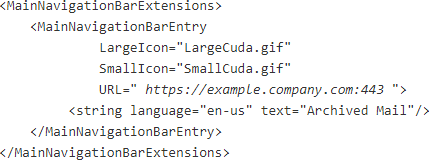
At a command line, run the following command to restart Internet Information Service (IIS):
iisreset- Open Internet Explorer, and log in to OWA.
- At the end of your folder list, verify the Barracuda icon displays: