You can import VPN profiles and Barracuda Personal Licenses to the Barracuda Network Access Client and the Barracuda VPN Client for Windows using configuration files with the suffix *.vpn that can be configured and created using Barracuda Firewall Admin (see: How to Create a *.vpn File). After a *.vpn file has been prepared, it can be imported into one or more VPN Clients. For example, a system administrator might decide to email *.vpn files to end users or provide them as downloads within the corporate network.
Before You Begin
A *.vpn file for import must have been copied or moved to the workstation or be accessible otherwise via the file system. Ensure that an instance of the Barracuda Network Access / VPN Client is correctly installed on the workstation. See also: How to Install the Barracuda Network Access/VPN Client for Windows.
Import a *.vpn file into the Barracuda VPN Client for Windows
- Locate the
*.vpnfile in the Windows Explorer and then double-click it to import the file into the VPN client.
A successful import is indicated by this message: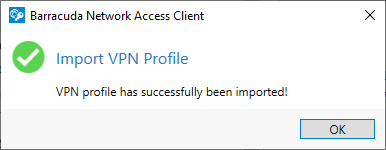
The newly imported VPN profile is listed in VPN Control > VPN Profiles > Barracuda Authentication. If the *.vpn file contains a Barracuda Personal License, a license file will automatically be created during the import and stored at the default location for licenses, which is the Barracuda Network Access Client's working directory (usually C:\ProgramData\ngclient).
