The Microsoft Edge browser may incorrectly determine that a Security Awareness Training campaign landing page is a legitimate threat.
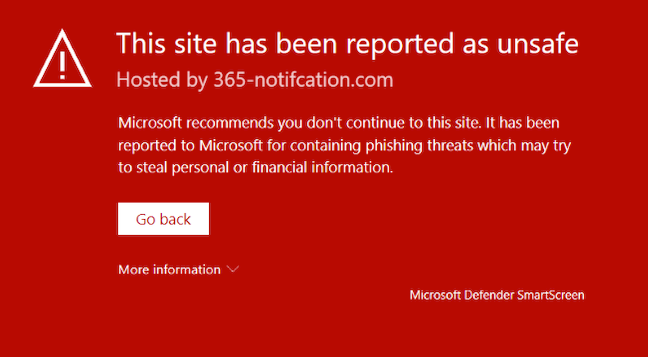
The following steps with prevent Microsoft Edge from blocking such landing pages.
Login into security.microsoft.com
Navigate to Settings at the very bottom of the left-hand navigation
Click on Endpoints
Click Indicators
Click IP address
Click + Add item
Add the following IP addresses:
3.145.232.22
3.145.232.23
Enter Barracuda SAT Landing Page Allow List as the Title
Optional: enter a Description
Select Never under Expires on
Select Allow as the Action
Select All Devices as the Scope
Save the Indicator
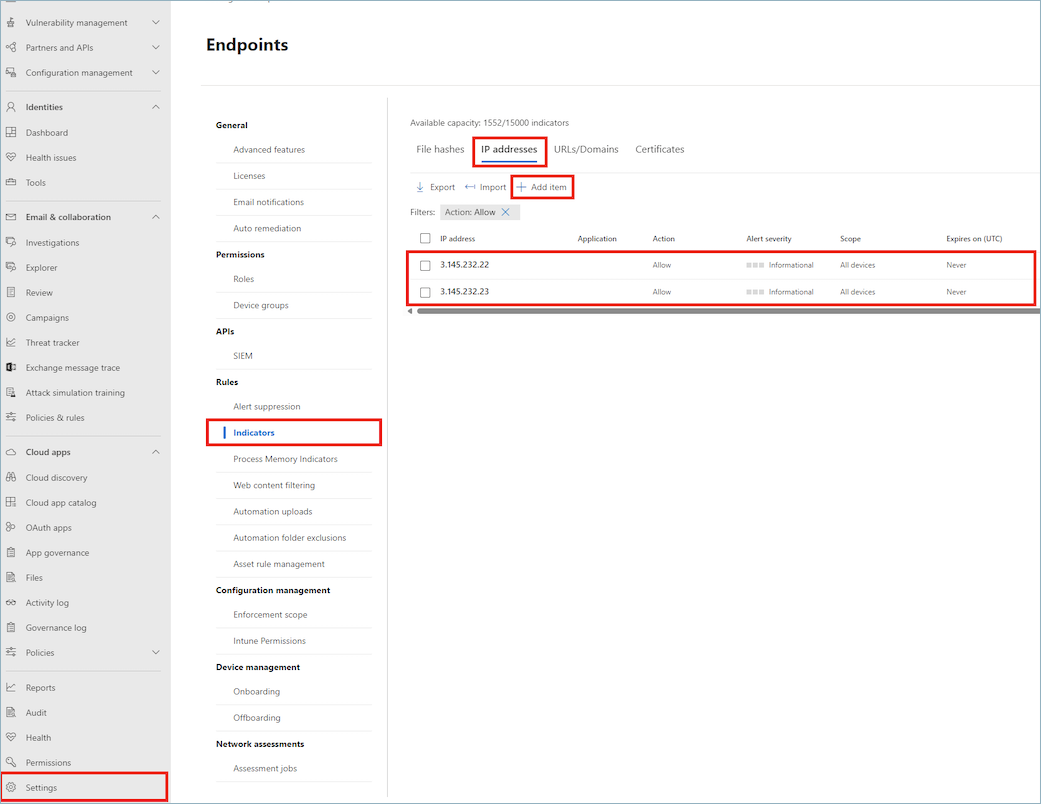
Note: It may take some time before changes are pushed to all devices in your organization.
Using Microsoft Intune or Microsoft Endpoint Configuration Manager
If you're going to use either Microsoft Intune or Microsoft Endpoint Configuration Manager to onboard devices and configure device policies, set up integration with Defender for Endpoint by following these steps:
In the Microsoft Intune admin center (https://intune.microsoft.com), go to Endpoint security.
Under Setup, choose Microsoft Defender for Endpoint.
Under Endpoint Security Profile Settings, set the toggle for Allow Microsoft Defender for Endpoint to enforce Endpoint Security Configurations to On.
Near the top of the screen, select Save.
In the Microsoft Defender portal (https://security.microsoft.com), choose Settings > Endpoints.
Scroll down to Configuration management, and select Enforcement scope.
Set the toggle for Use MDE to enforce security configuration settings from MEM to On.
Then select the options for both Windows client and Windows Server devices.
If you're planning to use Configuration Manager, set the toggle for Manage Security settings using Configuration Manager to On. (If you need help with this step, see Coexistence with Microsoft Endpoint Configuration Manager.)
Scroll down and select Save.
