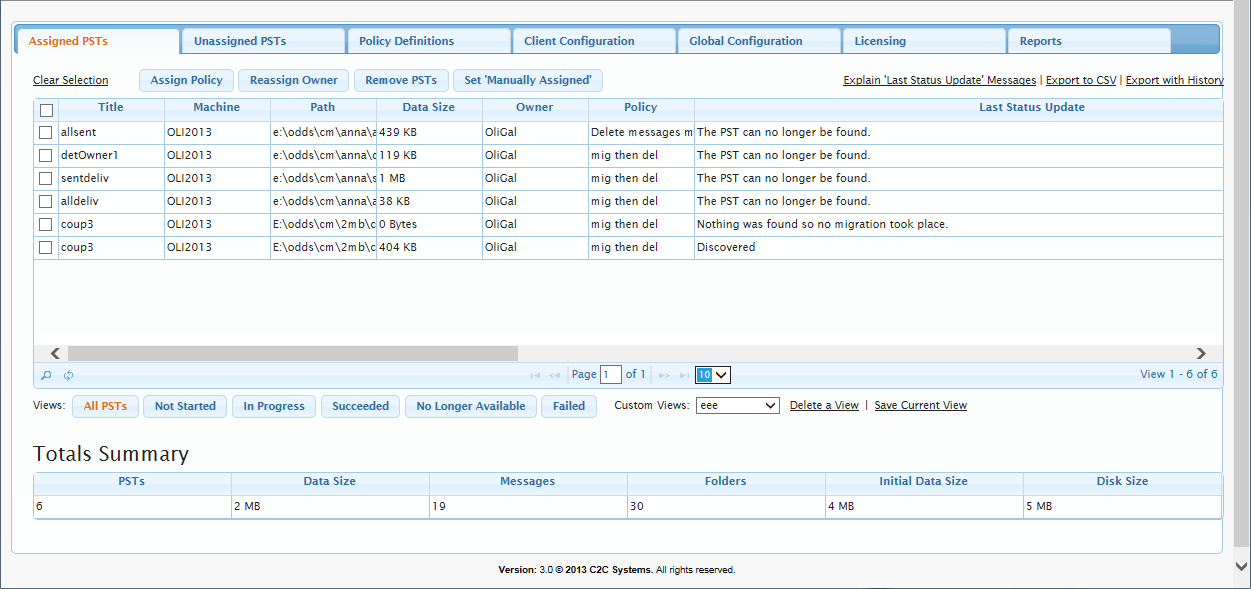This article refers to the Barracuda PST Enterprise version 3.1 or higher.
Once you define policies on the Policy Definitions tab you can apply them to PST files on the Assigned PSTs tab.
Select the PST files you want to process, or click the check box in the heading row to select all listed PST files. To limit the list of PST files, you can apply a custom filter. You can either select a previously defined filter from the Custom Views drop-down menu, or click the Find Records (![]() ) icon at the bottom of the table, and define your search criteria. To add multiple search criteria, click the Add (
) icon at the bottom of the table, and define your search criteria. To add multiple search criteria, click the Add (![]() ) icon, and specify whether the additional search criteria is AND or OR. For example, select Owner, click the Add icon, select AND, and then enter the user name Dallen to return only PST files for the user 'Dallen'.
) icon, and specify whether the additional search criteria is AND or OR. For example, select Owner, click the Add icon, select AND, and then enter the user name Dallen to return only PST files for the user 'Dallen'.
Once you identify and select the required PST files, click Assign Policy at the top of the page. In the Assign Policy dialog box, select the policy from the drop-down list, and then click Assign to selected PSTs or Assign to all PSTs as appropriate. Specify whether to start the policy when the PST Enterprise Client next runs, or set a schedule for the start and end times during which the PST Enterprise Client is to apply the policy to the selected PST files.
When an instance of the PST Enterprise Client software processes a PST file, the policy associated with it is applied unless there is a schedule applied to the PST file and the current date and time is beyond that allowed by the schedule. The Last Status Update column displays a summary of the most recent PST processing. Click the button on the right of the grid to view a history of all processed PST files.