Remove the existing Barracuda NVA, update the routing service of the existing hub, and recreate the Edge Service for Virtual WAN with a recovery token provided by Barracuda Networks Technical Support. This solution can also be used to restore connectivity of your Barracuda SecureEdge Edge Service after the virtual router of the Virtual WAN hub has been upgraded automatically. For more information, see Virtual Router Upgrade for Virtual WAN with Barracuda NVAs.
Before You Begin
You can update your virtual hub router only if all the resources (Edge Services/route tables/VNet connections) in your hub are in a succeeded state.
Barracuda Networks recommends that you call Barracuda Networks Technical Support before you begin with the update even though the recovery token is required in Step 3.
Step 1. Remove the Edge Service NVA in Microsoft Azure
Log into the Azure portal: https://portal.azure.com.
Go to the resource group containing your Edge Service for Virtual WAN.
Select the managed application and click Delete.
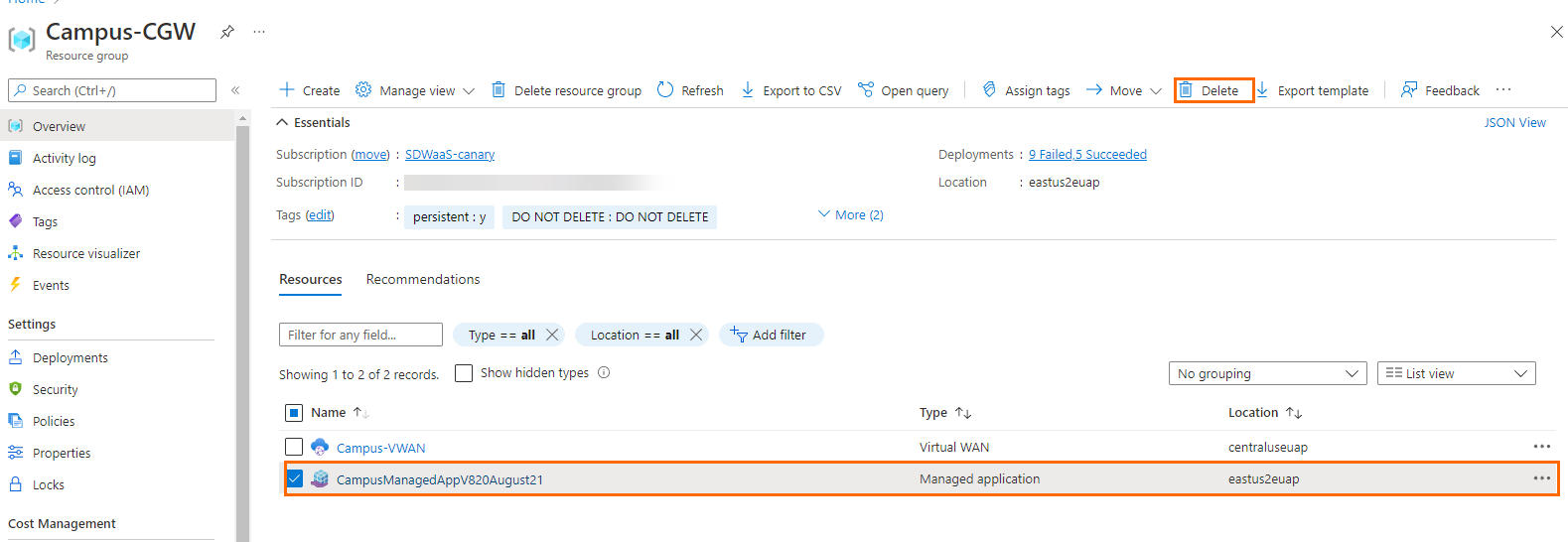
The confirmation window opens.
Enter
yesand click Delete.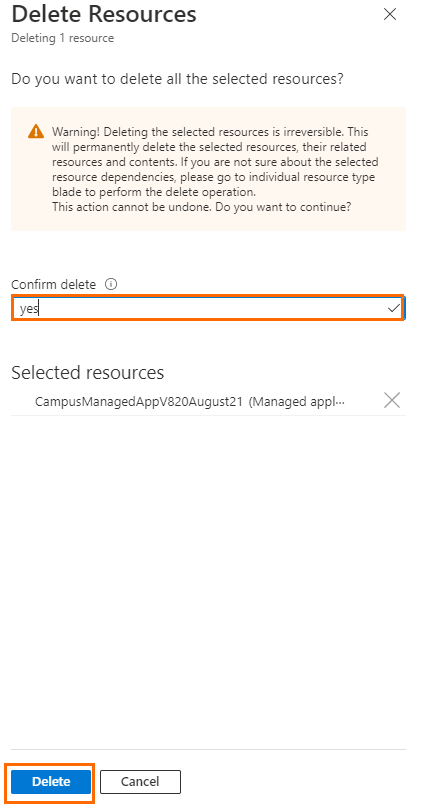
Step 2. Update the Hub
Go to https://se.barracudanetworks.com and log in with your existing Barracuda Cloud Control account.
The chosen Tenant/Workspace is displayed in the top menu bar.
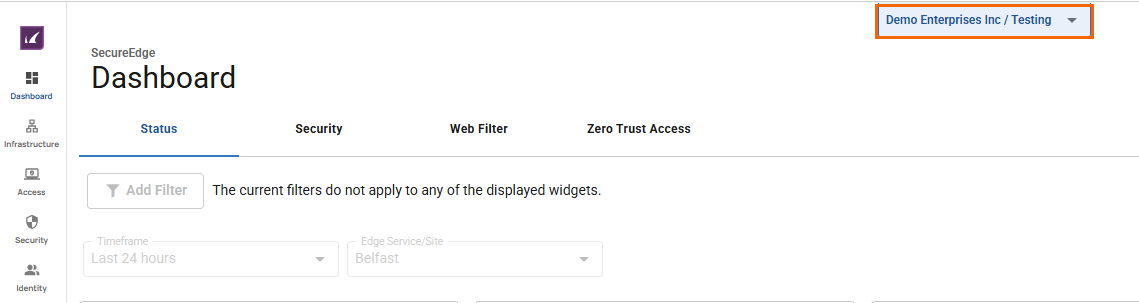
From the drop-down menu, select the workspace containing your Edge Service.
In the left menu, click the Infrastructure icon, and select Edge Services.
The Edge Services page opens. You will see the hub name. Click on it.
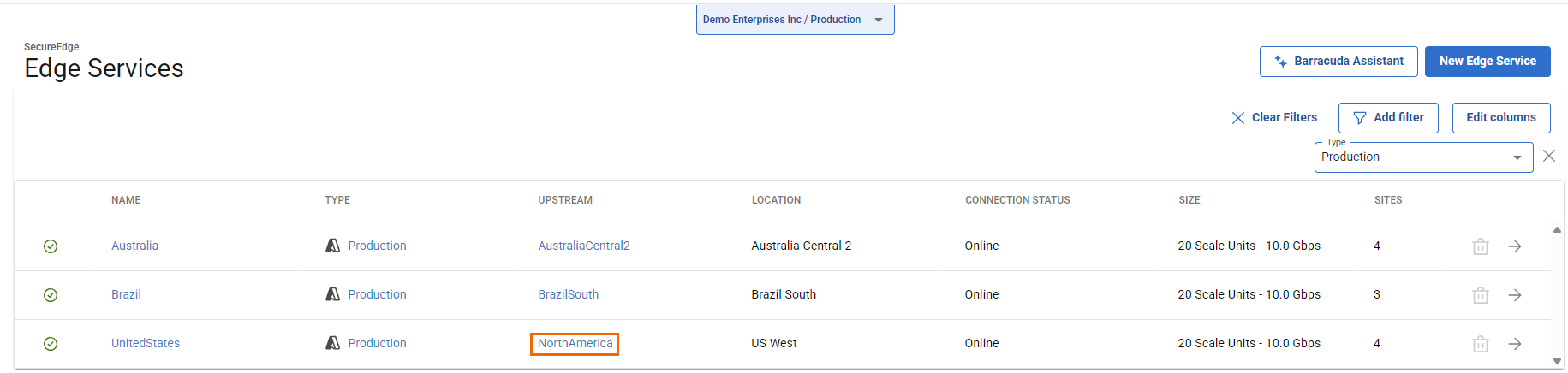
You are redirected to Microsoft Azure.
Log in with your Microsoft Azure credentials.
The hub menu opens.
Click Update Router to the latest software version.
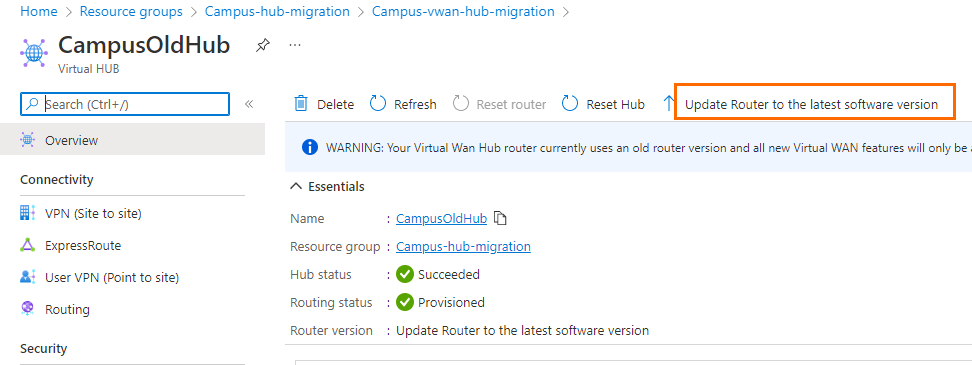
The confirmation window opens.
Click Confirm.
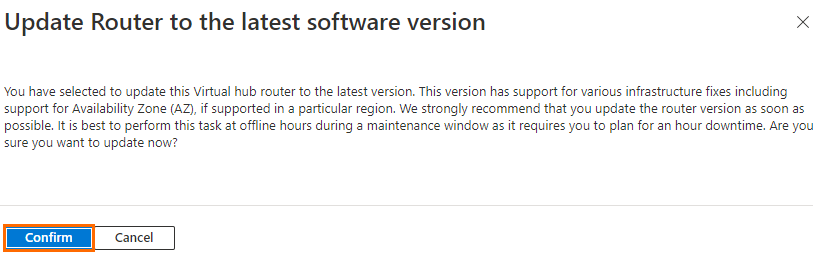
Step 3. Deploy an Edge Service in Microsoft Azure with the Recovery Token
Contact Barracuda Networks Technical Support and ask for the recovery token.
Log into the Azure portal: https://portal.azure.com.
In the left menu, click +Create a resource and search for Barracuda SecureEdge.
Click Barracuda SecureEdge - Edge Service for Virtual WAN.
Click Create.
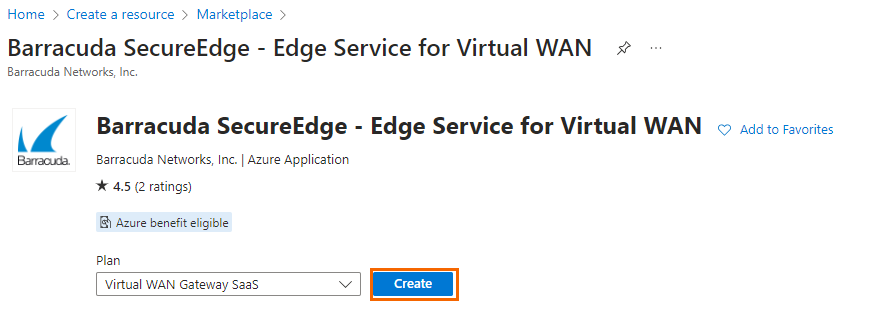
The Basics blade opens. Enter values for the following:
Subscription – Select the subscription of your original Edge Service from the drop-down menu.
Resource group – Select the resource group containing your original Edge Service.
Region – Select the region of your original Edge Service.
Application name – Enter a name for the managed application.
Managed Resource Group – Enter a name for the managed resource group.
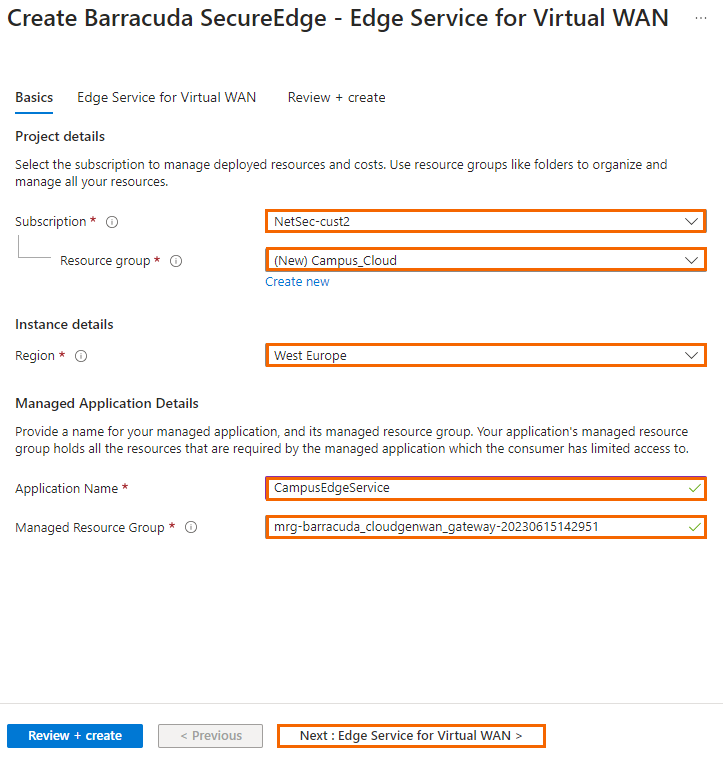
Click Next : Edge Service for Virtual WAN >.
The Edge Service for Virtual WAN blade opens. Specify values for the following:
Virtual WAN hub – Select the hub updated in Step 1.
NVA infrastructure scale unit – Select a scale unit from the drop-down menu.
Token – Enter the recovery Edge Service token here that you retrieved from Barracuda Networks Technical Support.
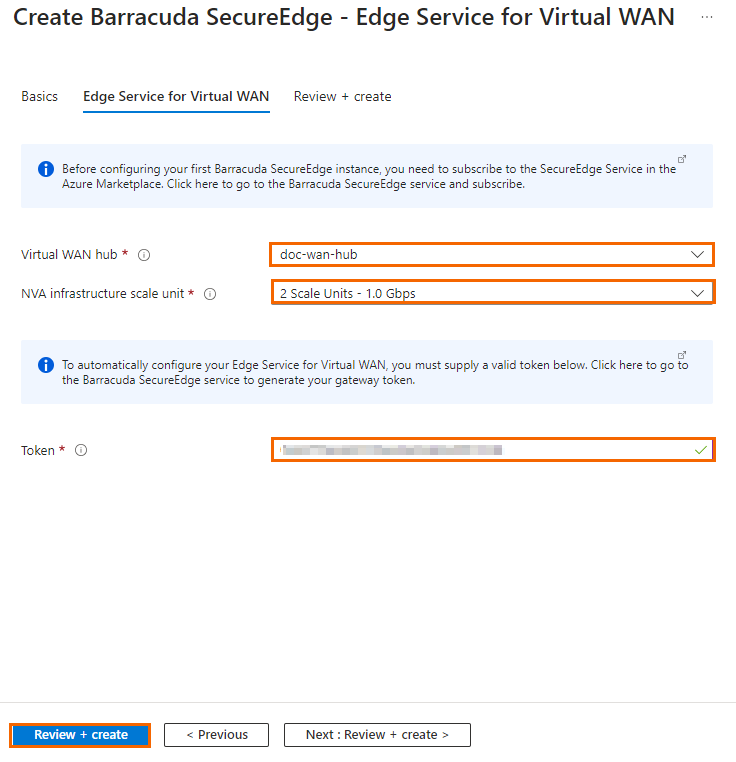
Click Review + create.
The Review + create blade opens.
Verify that the values are correct, and select the check box next to I agree to the terms and conditions above.
Click Create.
