Barracuda SecureEdge for Virtual WAN, deployed in Microsoft Azure, appears automatically in Barracuda SecureEdge Manager after the deployment process is finished. You can deploy several Barracuda SecureEdge for Virtual WAN Edge Services in each virtual WAN.
Before You Begin
Create a Virtual WAN in Microsoft Azure. For more information, see How to Create a Microsoft Azure Virtual WAN.
If you create a Barracuda SecureEdge for Virtual WAN Edge Service for the first time, you must first subscribe to Barracuda SecureEdge for Virtual WAN in Microsoft Azure. For more information, see Getting Started.
Step 1. Retrieve the Edge Service Token
The token is valid for 30 minutes only, and you need a separate token for each SecureEdge Service you create. The token is not bound to the virtual WAN selected in the top-right corner.
Go to https://se.barracudanetworks.com and log in with your existing Barracuda Cloud Control account.
In the left menu, click the Infrastructure icon, and select Edge Services.
The Edge Services page opens. In the top-right corner of the window, click New Edge Service.

From the drop-down menu, select Edge Service for Virtual WAN.
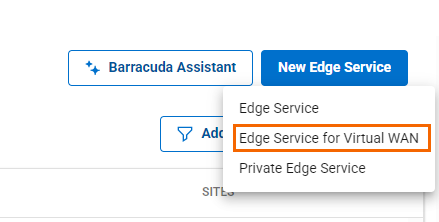
The Generate Edge Service Token window opens.
Click on the clipboard icon to copy the token to your clipboard.
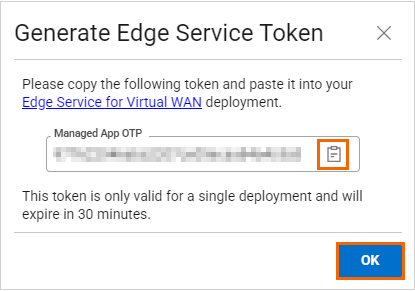
Click OK.
Paste the token in a text file.
Step 2. Create User-Assigned Managed Identity
Log into the Azure portal: https://portal.azure.com
In the left menu, click Create a resource and search for managed identity.
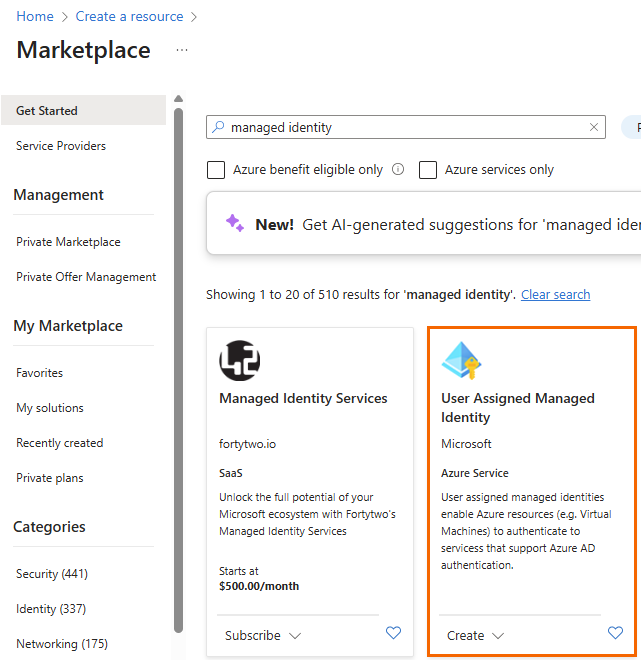
Select User Assigned Managed Identity.
The User Assigned Managed Identity marketplace entry opens.
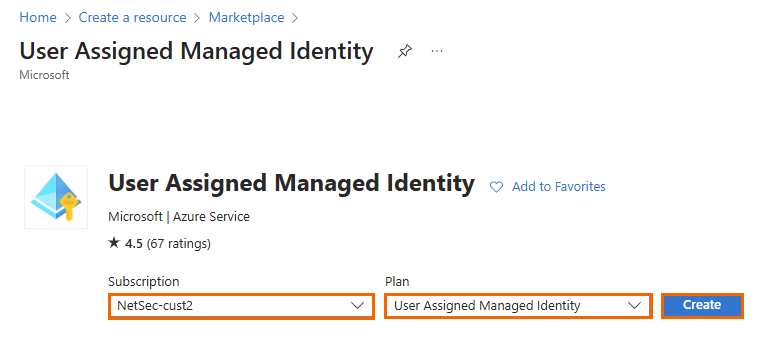
Click Create.
The Basics blade opens. Enter values for the following:
Subscription – Select your subscription from the drop-down menu.
Resource group – Either create a new resource group, or select an existing one from the drop-down menu.
Region – Enter a region.
Isolation Scope – Select None.
Name – Enter a name for the user-assigned managed identity.
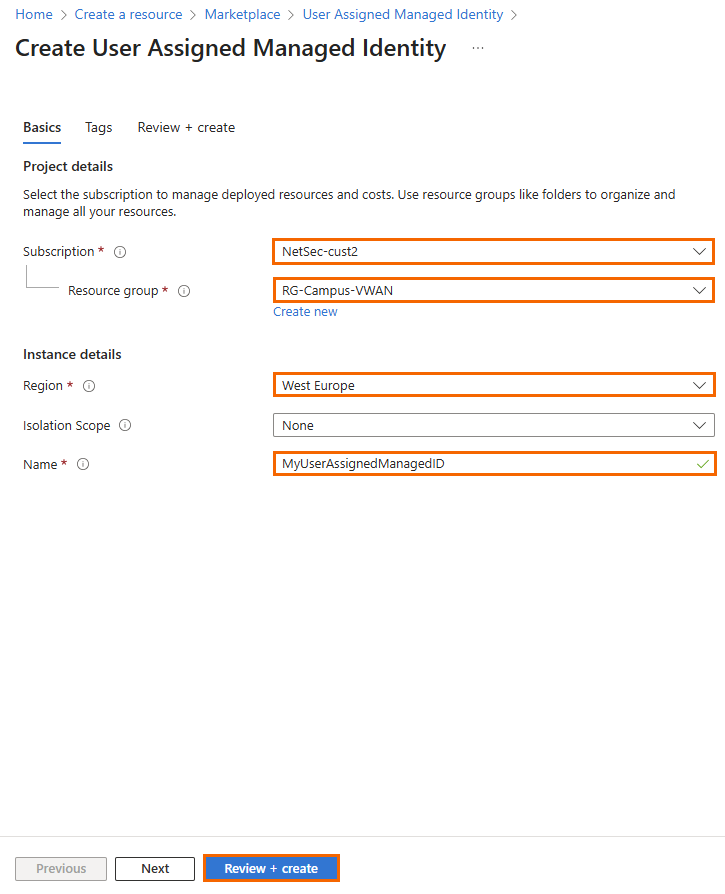
Click Review + create.
The Review + create blade opens. Click Create.
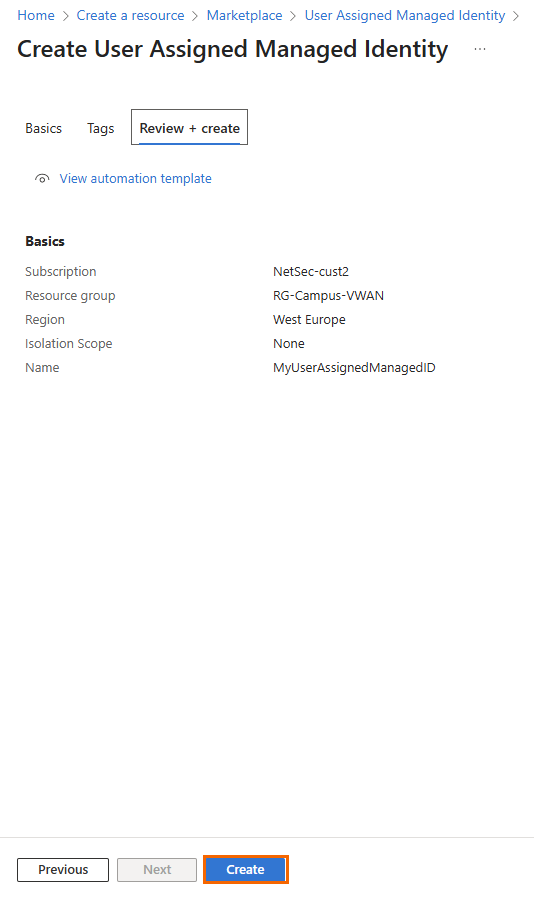
To add a role assignment, go to your <User Assigned Managed Identity> overview page.
In the left menu, select Azure role assignments and click + Add role assignment (Preview).
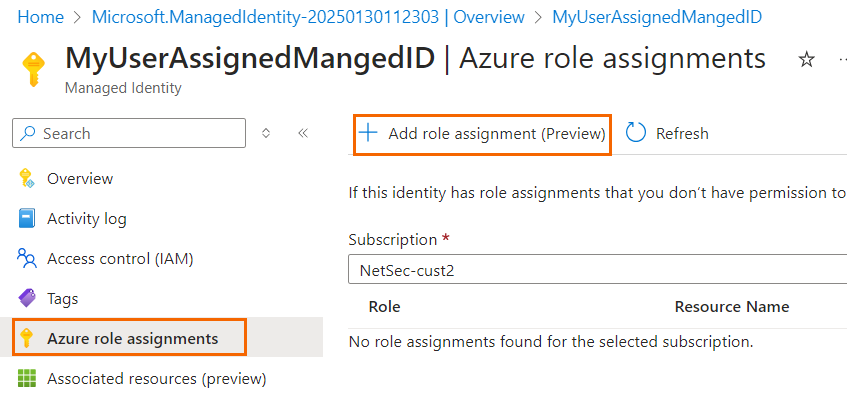
The Add role assignment (Preview) page opens.
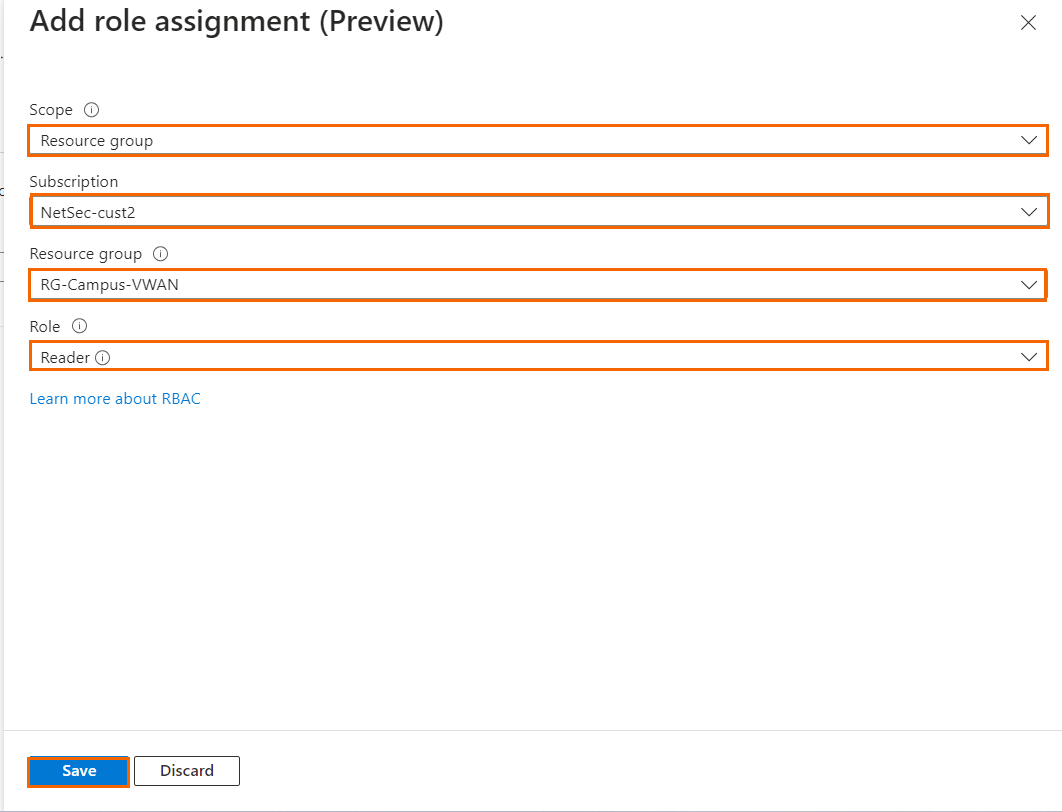
Click Save.
After the configuration is complete, you can see that, under the column Role, Reader has been assigned to your managed application.
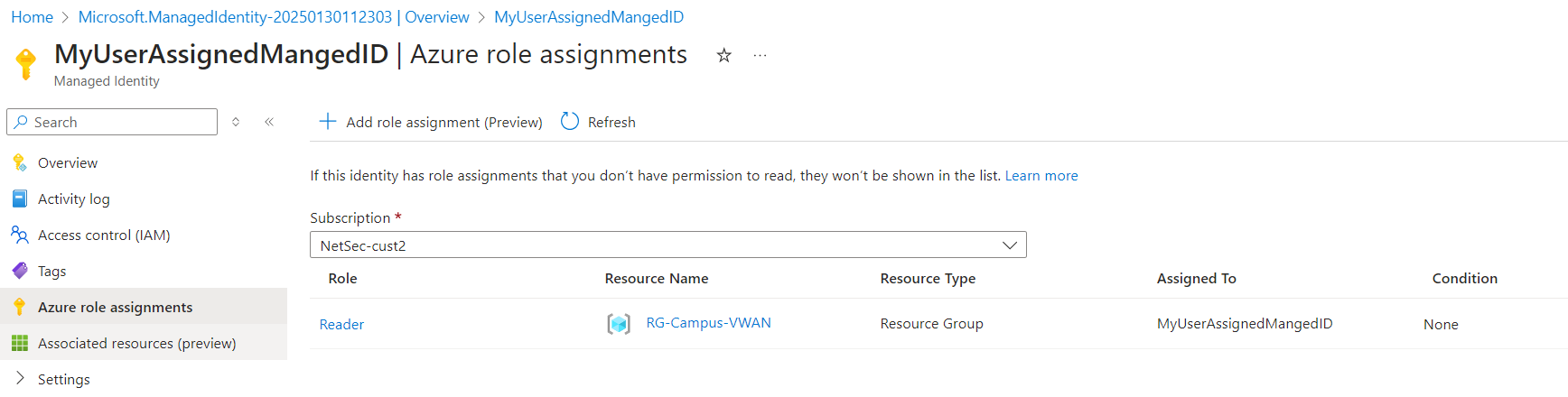
Step 3. Deploy an Edge Service for Virtual WAN in Microsoft Azure
Log into the Azure portal: https://portal.azure.com
In the left menu, click Create a resource and search for Barracuda SecureEdge.
Select Barracuda SecureEdge - Edge Service for Virtual WAN.

The Barracuda SecureEdge - Edge Service for Virtual WAN marketplace entry opens.
Specify values for the following:
Subscription – Select your Microsoft Azure subscription.
Plan – From the drop down-menu, select Virtual WAN Gateway SaaS.
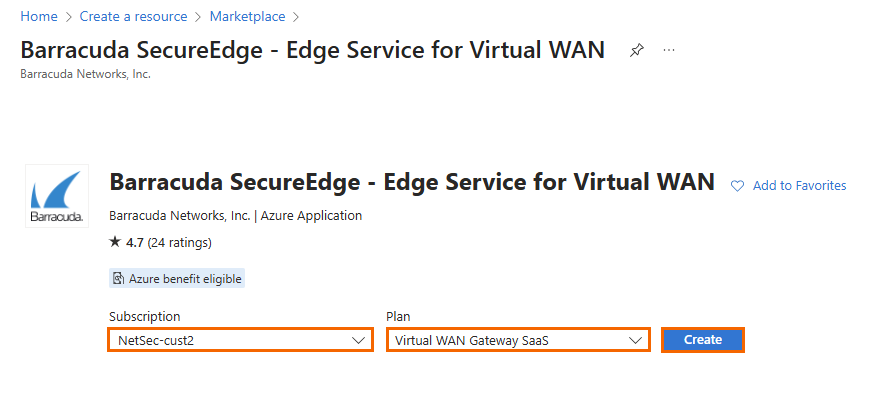
Click Create.
The Basics blade opens. Enter values for the following:
Subscription – Select your subscription from the drop-down menu.
Resource group – Either create a new resource group, or select an existing one from the drop-down menu.
Region – Enter the region.
Application name – Enter a name for the managed application.
Managed Resource Group – Enter a name for the managed resource group.
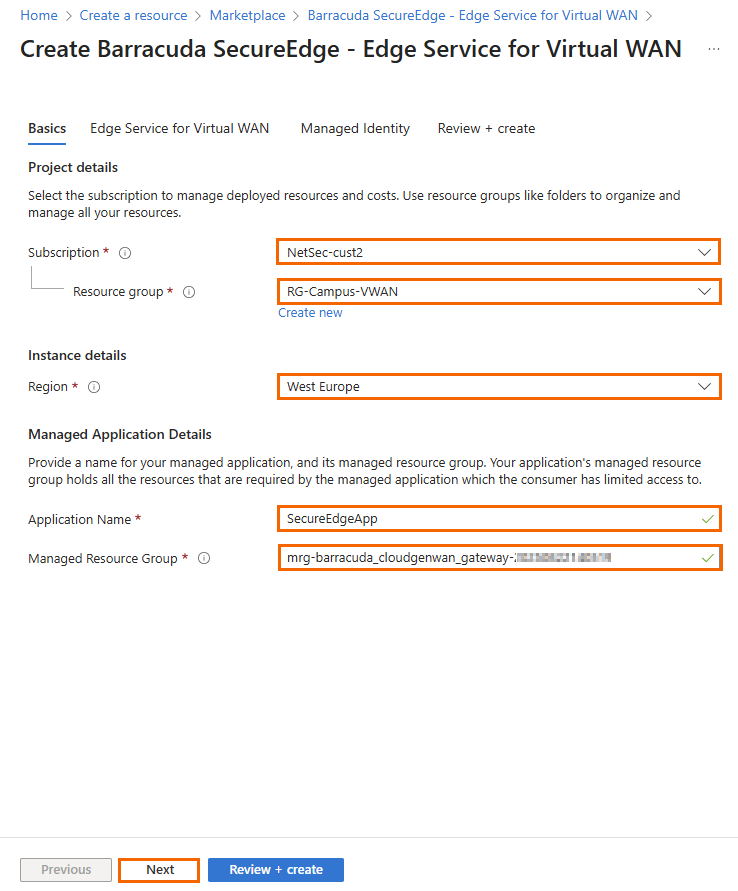
Click Next.
The Edge Service for Virtual WAN blade opens. Specify values for the following:
Virtual WAN hub – Select an existing Virtual WAN hub here. For more information, see How to Create a Microsoft Azure Virtual WAN.
NVA infrastructure scale unit – Select a scale unit from the drop-down menu.
NVA version – Select latest.
Token – Enter the Edge Service token here that you retrieved in Step 1.
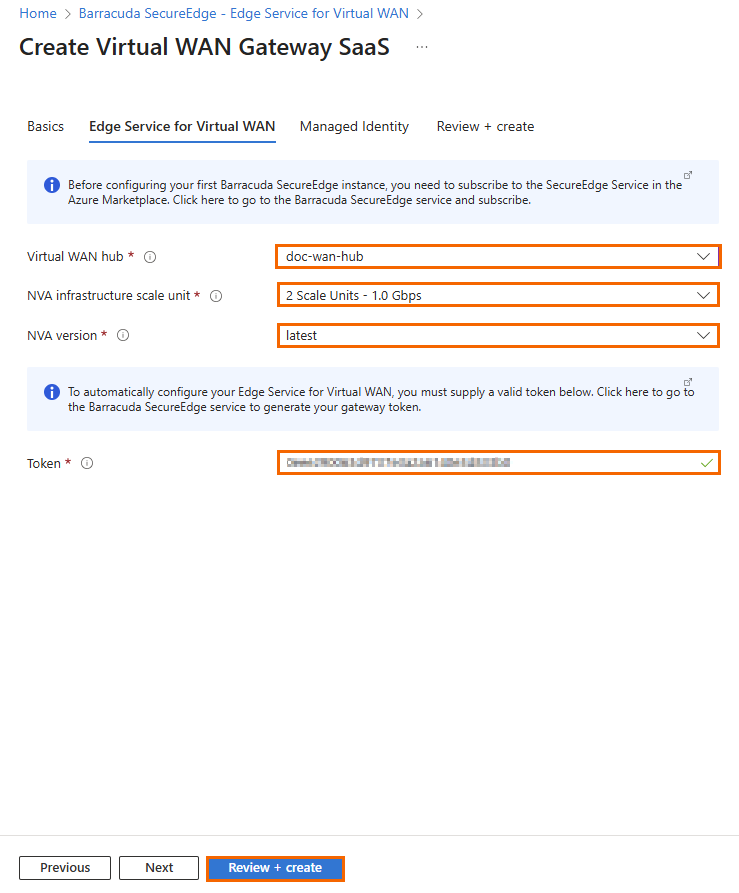
Click Next.
The Managed Identity blade opens. Click +Add.
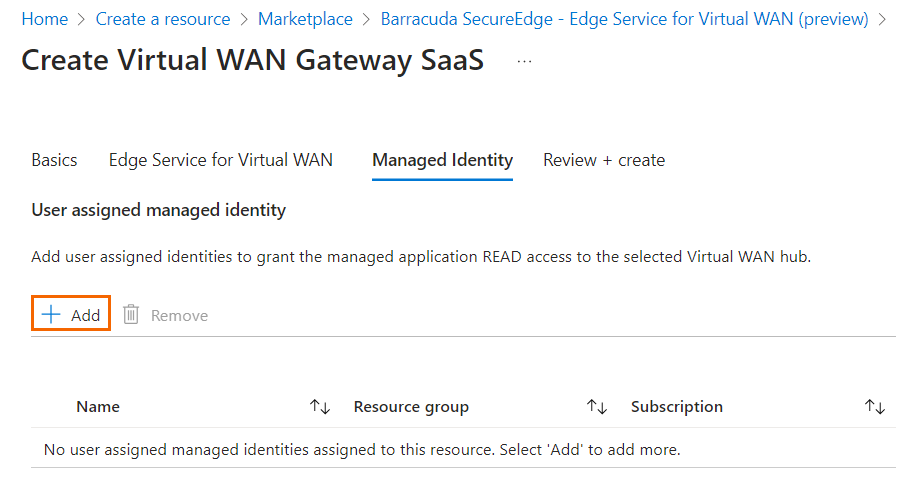
The Add user assigned managed identity page opens. Select the user-assigned managed identity you created in Step 2.
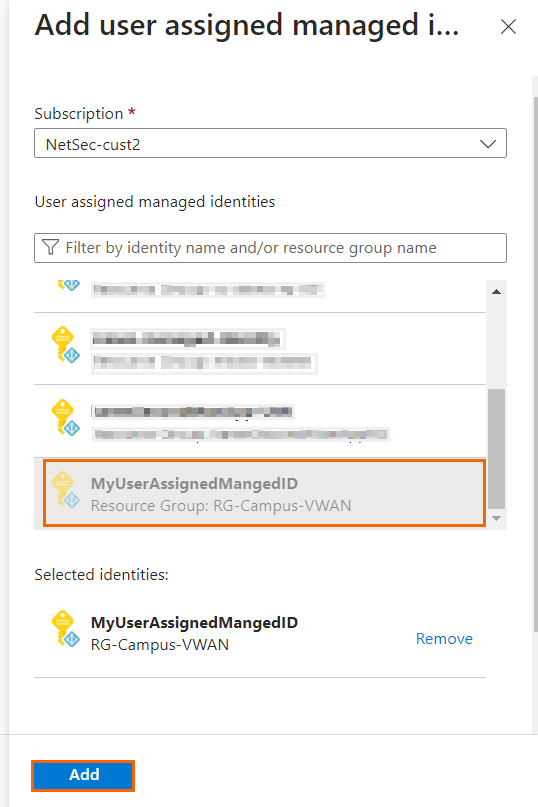
Under the Managed Identity tab, you can see the selected <User Assigned Managed Identity>. Click Review + create.
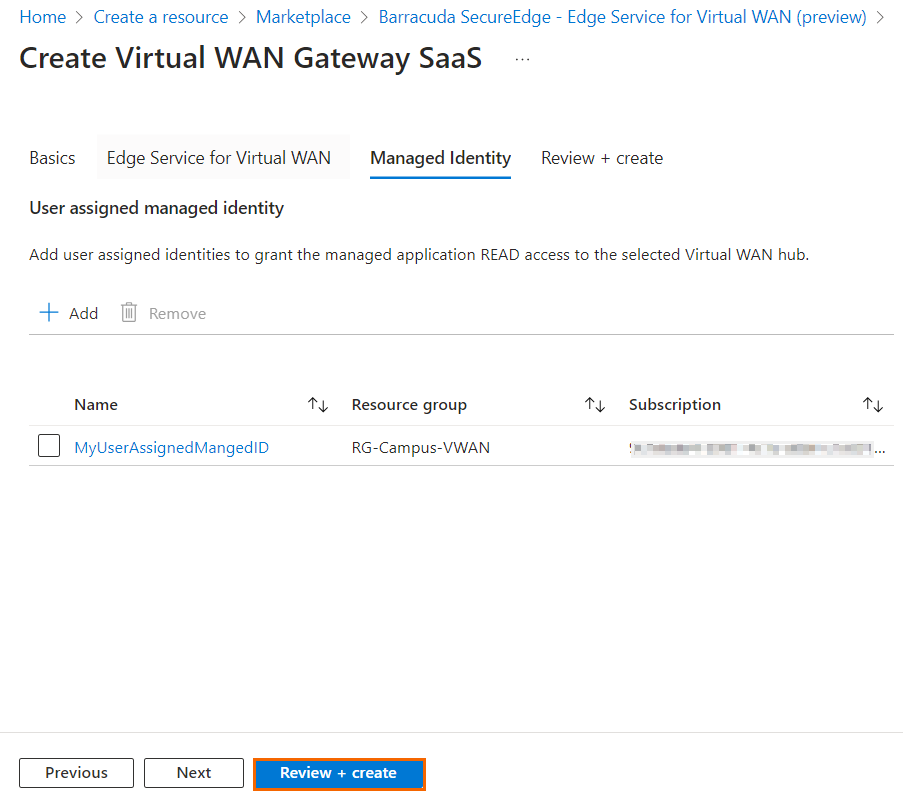
The Review + create blade opens.
Verify the values are correct, and select the check box next to I agree to the terms and conditions above.
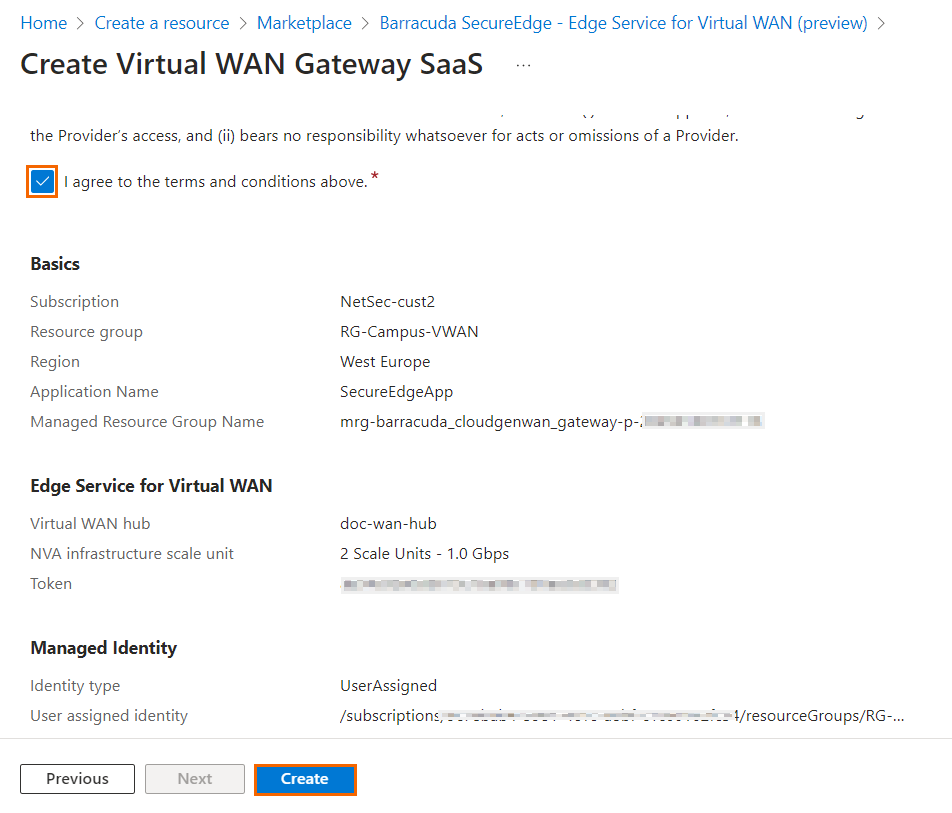
Click Create.
After the deployment is finished, the Edge Service automatically appears in the Cloud UI. This might take up to 20 minutes.
Step 4. Assign Reader Permissions to the Resource Group of Virtual WAN
To use the functionalities such as “Support access” and “Update scale unit” for the Edge Service for Virtual WAN in the Azure portal, you must give reader permissions to the resource group where your virtual WAN is deployed.
To find the name of the function app, go to the Managed Application you created. On the < Managed application> overview page, click the Managed resource group link.

Note the name of the function app as mentioned on the resource group of the managed application page. You will require the name of the function app when you select the managed identity.
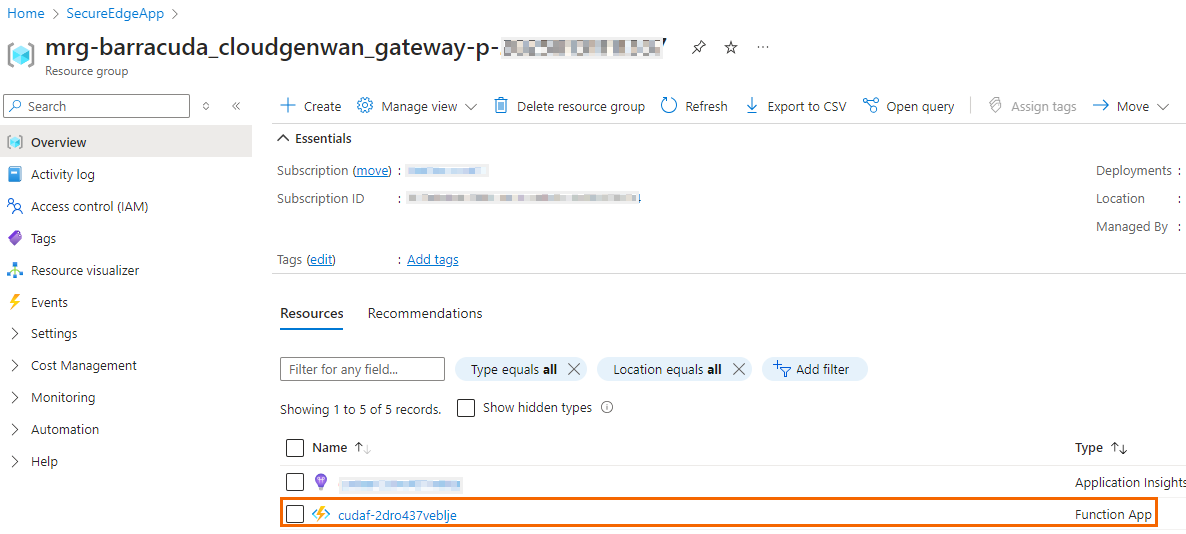
In the Azure portal, go to your resource group where virtual WAN is deployed. In the left menu, select Access control (IAM) and expand the Add menu. Click Add role assignment.
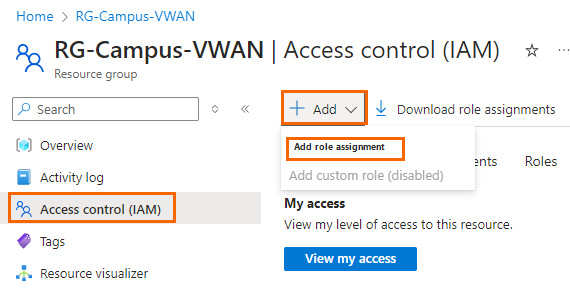
The Add role assignment page opens. Specify values for the following:
Assign access to – Select Managed identity.
Members – Select + Select members.
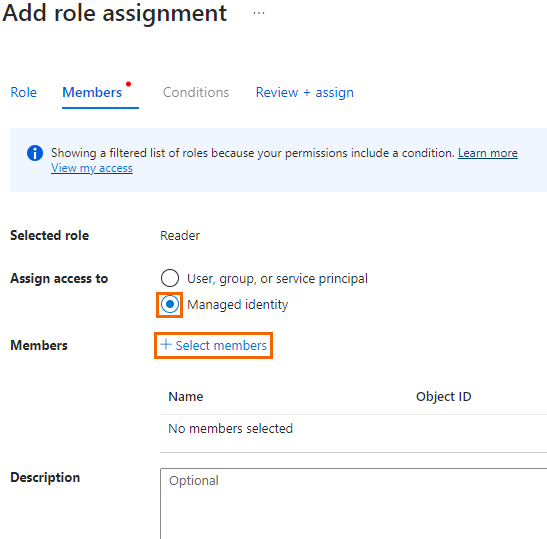
The Select managed identities page opens. Specify values for the following:
Subscription – Select your subscription from drop-down list.
Managed Identity – Select Function App (15).
Select – Select the name of function app.
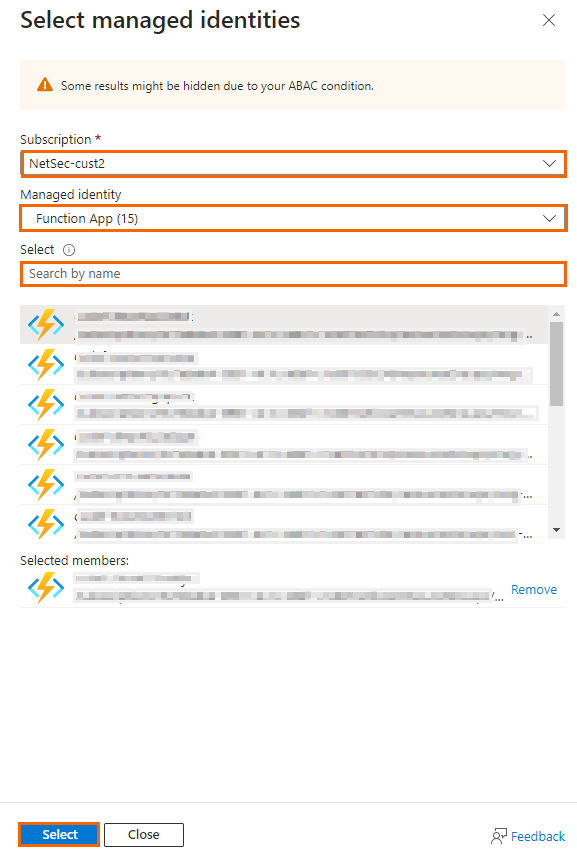
Under the Members section, you can see that the function app name with its object ID is listed in the table.
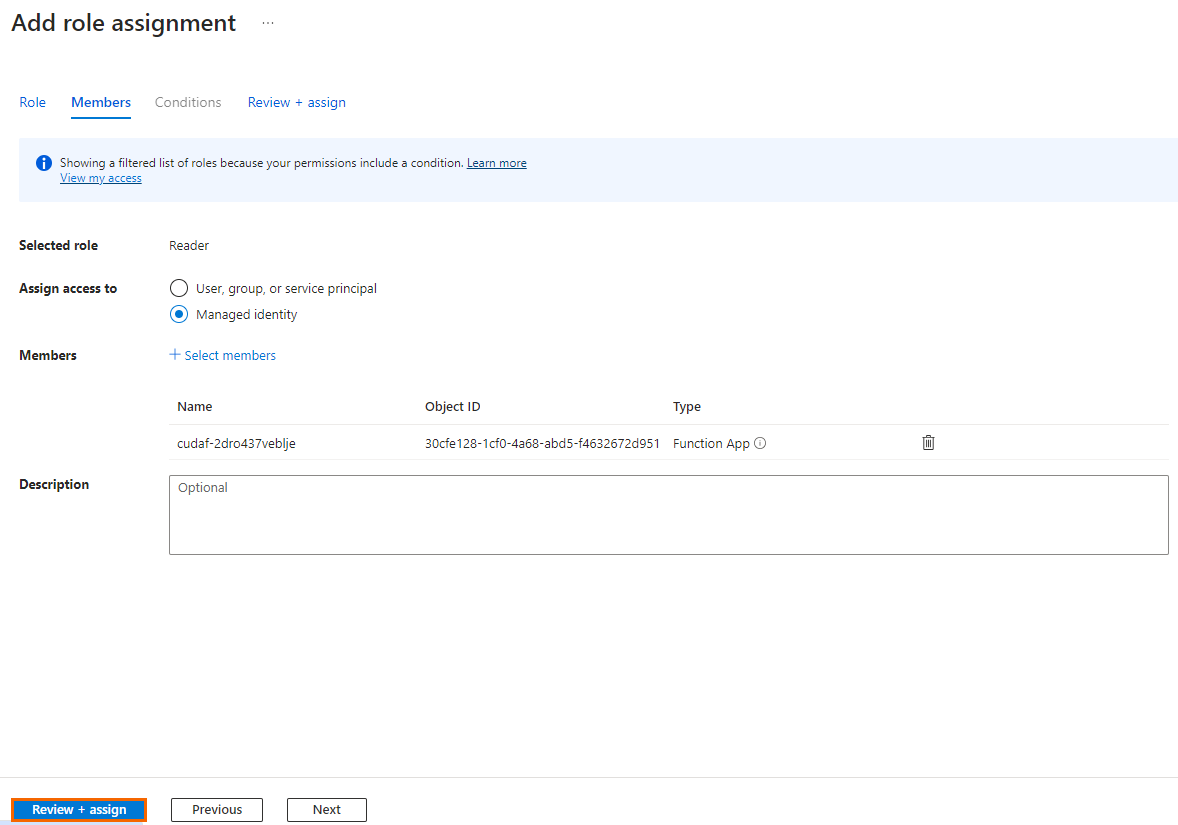
Select Review + assign.
Step 5. (Optional) Verify that the Edge Service is Available in the SecureEdge Manager
Go to https://se.barracudanetworks.com and log in with your existing Barracuda Cloud Control account.
Select the workspace containing your Edge Service.
In the left menu, click the Infrastructure icon, and select Edge Services.
All Edge Services deployed in the selected workspace should be displayed.
Next Steps
How to Create a T/VT Site Configuration in Barracuda SecureEdge
