You have two options for muting log loss alarms:
- Snoozing alarms
- Disabling alarms
The difference between snoozing an alarm and disabling it is that snoozing an alarm is temporary and disabling the alarm is permanent.
You can snooze an alarm for 24 hours or 1 week. When that timeframe is over, the alarm automatically unsnoozes. You can also unsnooze an alarm at any time during the snooze period.
You can also disable alarms so you won't receive any alarms until you enable the alarms again.
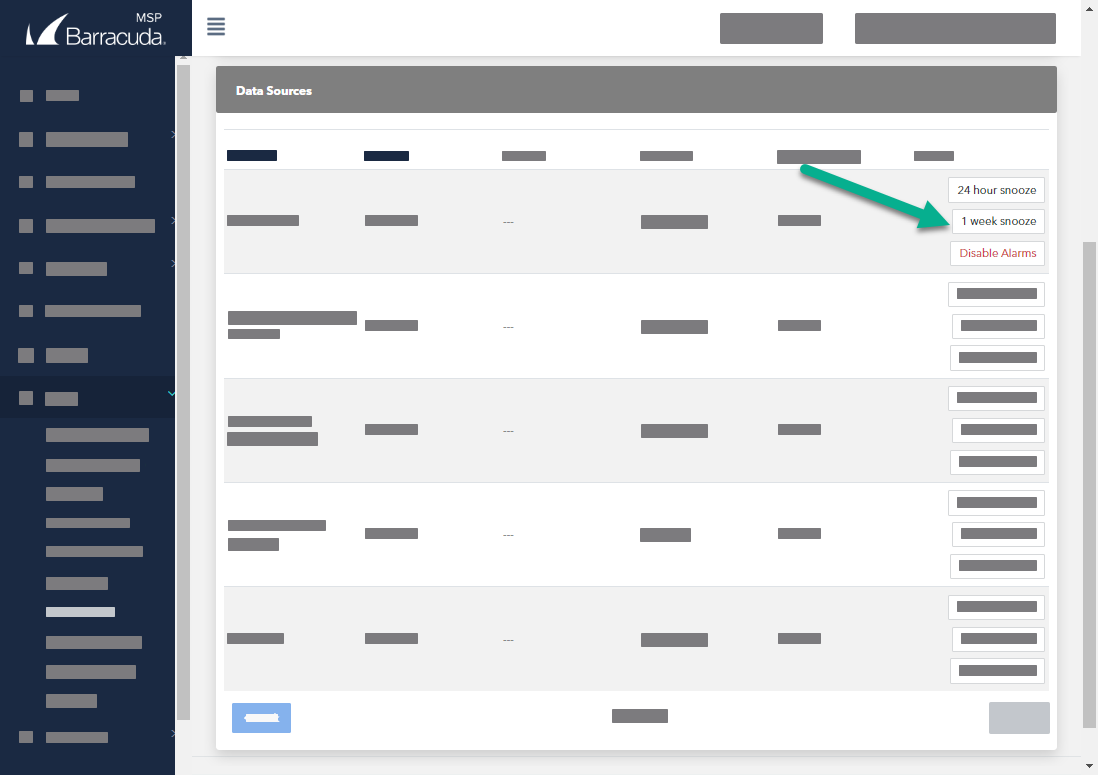
To snooze log loss alarms for a data source
- In Barracuda XDR Dashboard, click Infrastructure > Data Sources.
- Optionally, click the Next button until you see the module you want to mute log loss alarms for.
- Next to any module, in the Actions column, click one of the following:
- 24 hour snooze
- 1 week snooze
To un-snooze log loss alarms for a data source
- In Barracuda XDR Dashboard, click Infrastructure > Data Sources.
- Optionally, click the Next button until you see the module you want to mute log loss alarms for.
- Next to any module, in the Actions column, click Un-snooze.
To disable log loss alarms for a data source
- In Barracuda XDR Dashboard, click Infrastructure > Data Sources.
- Optionally, click the Next button until you see the module you want to mute log loss alarms for.
- Next to any module, in the Actions column, click Disable Alarms.
To enable log loss alarms for a data source
- In Barracuda XDR Dashboard, click Infrastructure > Data Sources.
- Optionally, click the Next button until you see the module you want to mute log loss alarms for.
- Next to any module, in the Actions column, click Enable Alarms.
