To complete an Autotask integration, you must:
- Set up Autotask
- Follow the Autotask integration Wizard
- Set up your site mappings
- Test the integration settings
Step One: Set up Autotask
In this procedure, you set up a new API user.
- In Autotask, navigate to Admin > Resources (Users).
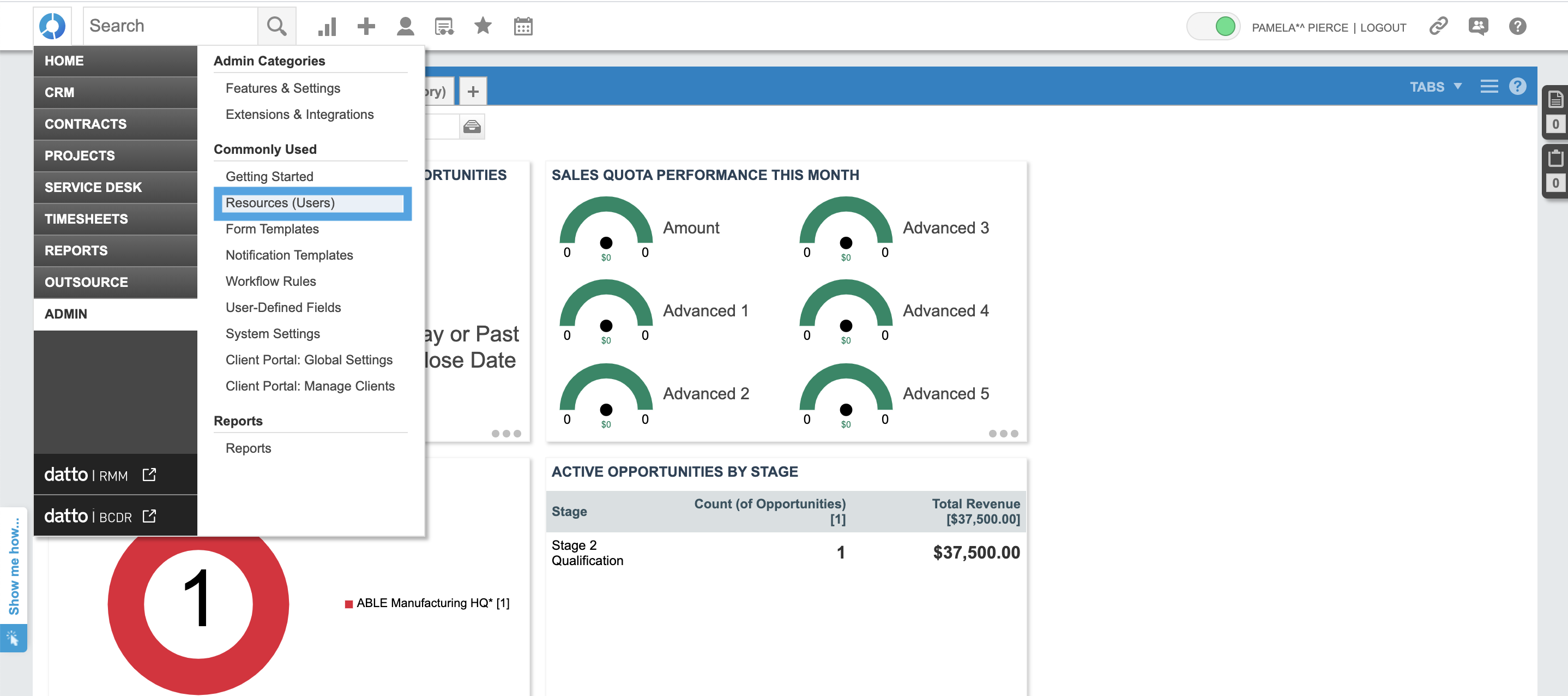
- Click the dropdown error next to New and select New API User.
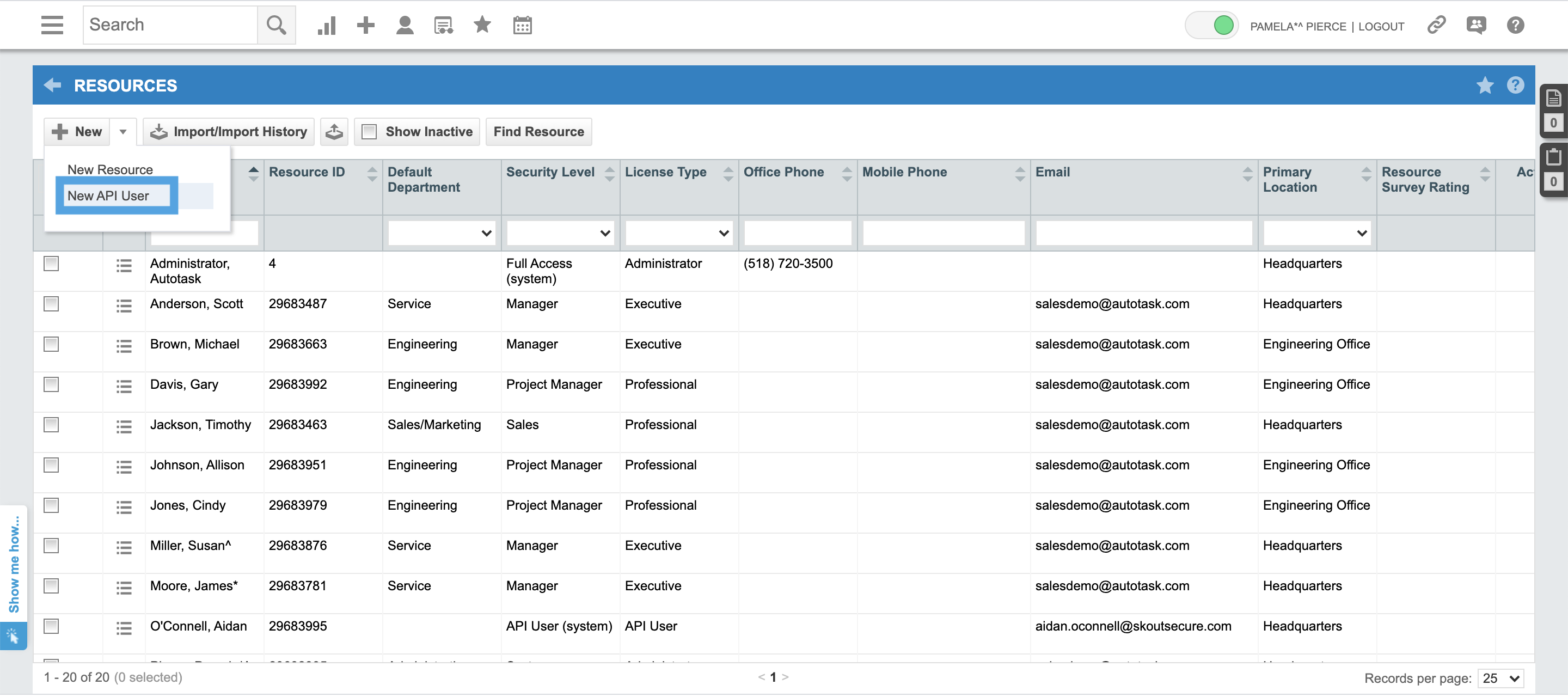
- Fill out the settings for the user.
- Generate a username and password.
- Take note of the username and password.

- Click Save and Close.
Step Two: Follow the Autotask Integration Wizard
- Sign in to the Barracuda XDR Dashboard.
- Click Administration > Integrations.
- On the Autotask card, click Setup.
- Click Edit Settings and enter your credentials.
- In the Ticket Integration | AutoTask - API Setup area, type your Username and Secret and click Next.
- Follow the Autotask Integration Wizard.
Step Three: Map your Autotask sites
- Sign in to the Barracuda XDR Dashboard.
- Click Administration > Integrations.
- On the Autotask card, click Setup.
- Click Edit Settings.
- Click Next several times until you get to the Ticket Integration page.
- On the Ticket Integration page, in the row of company you want to map, click Edit.
- in the Step 1: search Autotask companies by keyword box, type the name of the company you want or part of the company name and click Search.
- In the Step 2: select from the below search results box, select a company.
- Click Done.
- Repeat steps 6-9 until you have mapped all the companies you want to map.
- Click Next.
- Click Submit.
To test integration settings
- Sign in to the Barracuda XDR Dashboard.
- Click Administration > Integrations.
- On the Autotask card, click Update.
- Click Edit Settings.
- Click Test.
To test the ticket sync
You can test your ticket settings by sending a test email that uses your saved settings.
- Sign in to the Barracuda XDR Dashboard.
- Click Administration > Integrations.
- On the Autotask card, click Update.
- Click Edit Settings.
- Click Send Test.
