Enable the Cisco Meraki Collector integration
Install the XDR Collector
Configure the Firewall
Open the port on the XDR Collector Host
Enable Cisco Meraki
In Barracuda XDR Dashboard, navigate to Administration > Integrations.
On the Cisco Meraki card, click Setup.

Select the Enabled check box.
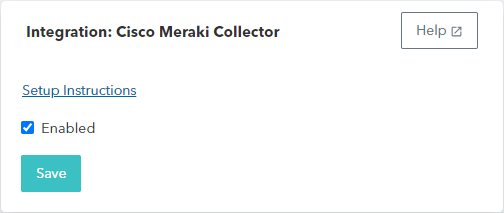
Click Save.
Install the XDR Collector
If you haven't already set up the XDR Collector, do one of the following:
Configure the Firewall
Log in to your Meraki dashboard.
Select the relevant device.
Go to Alerts & Administration.
Scroll down to the Logging section and click Add a syslog server.
Enter the IP address of your Appliance Sensor.
Specify port number 9221.
Open the Port on the XDR Collector Host
Ensure incoming traffic is allowed on UDP port 9221.
Linux
sudo ufw allow 9221/udp
Windows
netsh advfirewall firewall add rule name=“Meraki Firewall Events” dir=in action=allow protocol=UDP localport=9221
