You can subscribe to Barracuda-WAF-as-a-Service on Azure and AWS and get billed through your existing public cloud accounts.
Following are the details on how the plans can be consumed:
- You can subscribe to the Advanced or Premium plan using the same subscription.
- After you subscribe to a plan, a contract/license is issued for one application. This is considered the first application for your account.
- Any additional application(s) that are added to the account is reported back to the Marketplace every hour and you will be charged as per the consumption-based billing model.
Search Barracuda Application Protection in the Marketplace (Azure and AWS) and subscribe to an appropriate plan.
- To view the listing on Microsoft Azure, refer to Barracuda Application Protection.
- To view the listing on AWS, refer to:
To Add Barracuda Application Protection – SaaS subscription on Azure
- On the Microsoft Azure Marketplace, search Barracuda Application Protection and select the Advanced or Premium subscription as per your requirement.
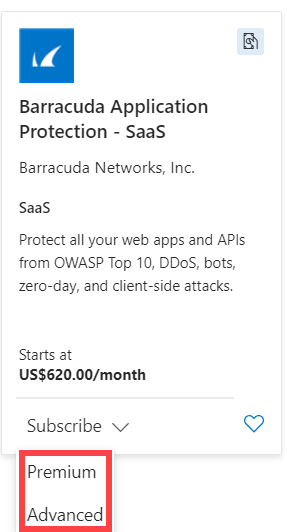
- On the Subscribe To Barracuda Application Protection – SaaS, Basics page, provide the following details:
- Project details:
- Subscription: Select the subscription you want.
- Resource group: Create a new resource group, or select a resource group from the existing Resource group list.
- SaaS details:
- Name: Enter a name for the Barracuda Application Protection – SaaS subscription.
- Plan: Displays the selected subscription information.
- Billing term: select the billing period for the subscription.
- Configure other billing-related parameters and click Next: Tags (optional) to add the tags.
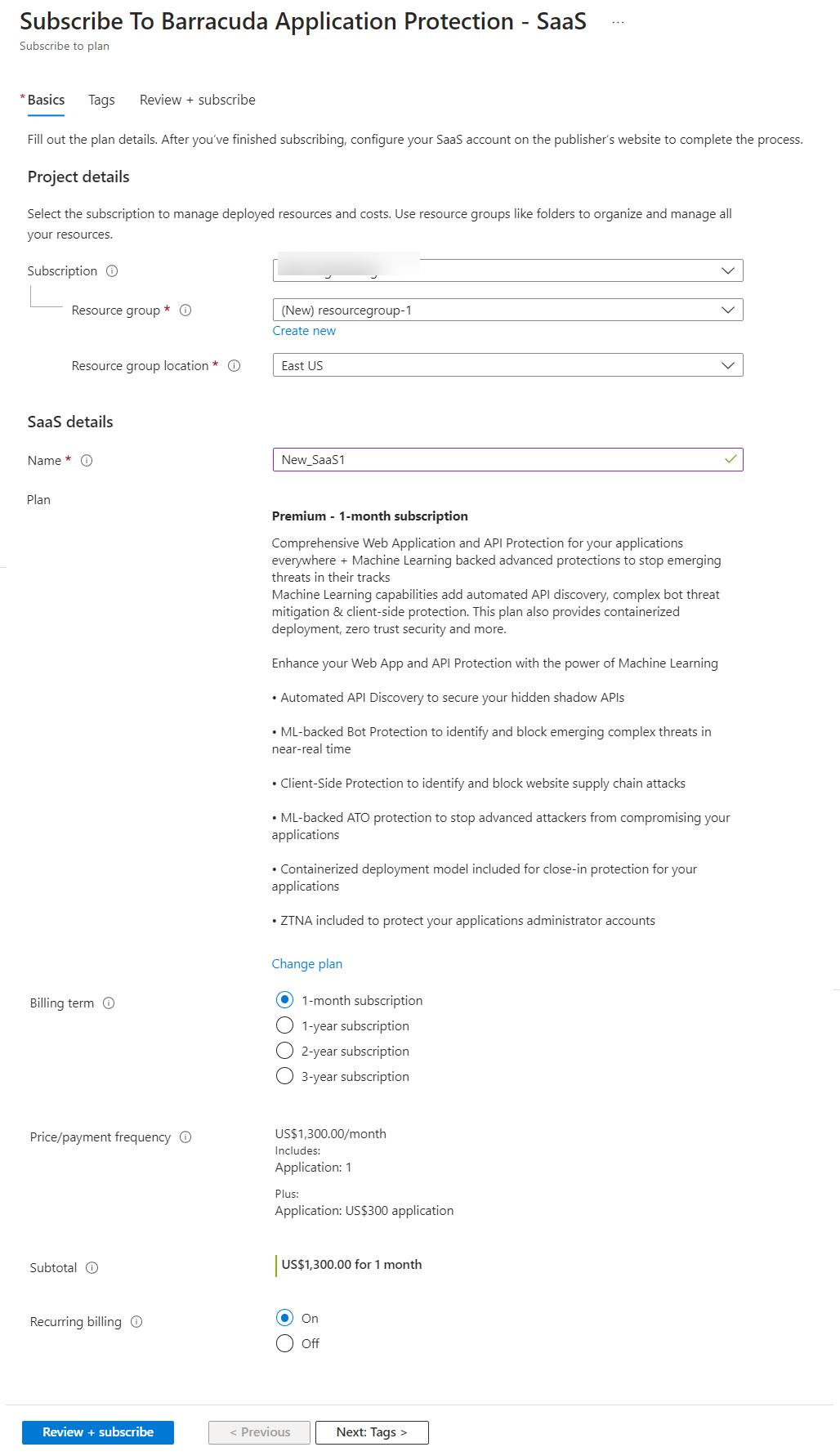
- Project details:
- Click Next: Review + subscribe.
- On the Review + subscribe page, review the configuration settings and click Subscribe.
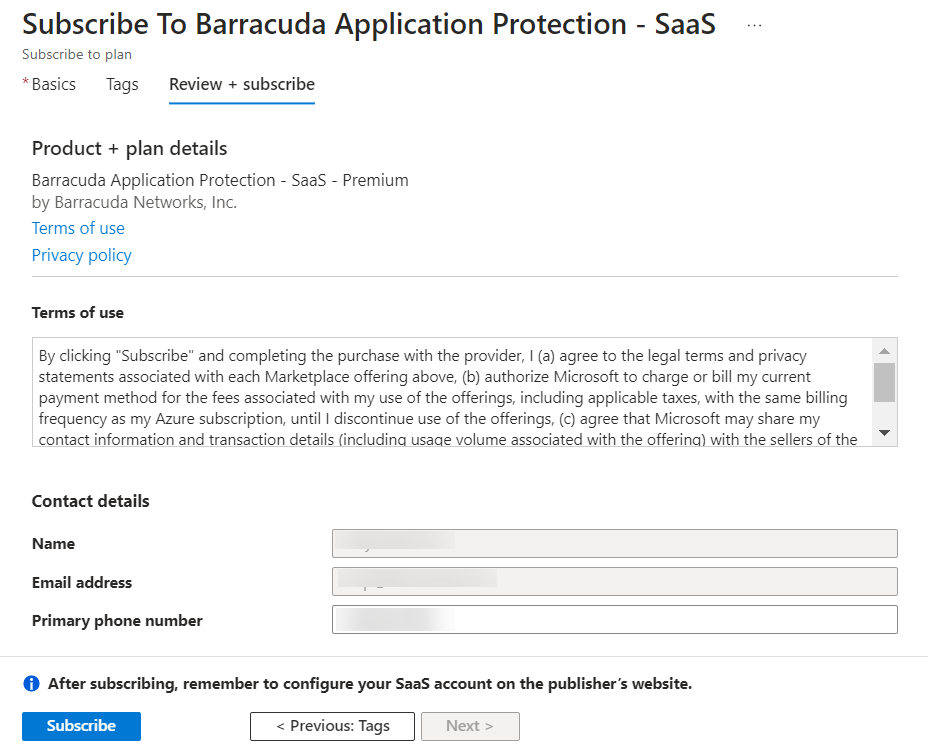
- Click the Configure account now link and configure a new WaaS account or enter the existing WaaS account details to associate the subscription with it.

- The subscription gets activated automatically in case of the existing WaaS account, and then you are redirected to the WaaS License Management page. In the case of the new account, you are redirected after the account is activated.
To Add Barracuda Application Protection – SaaS subscription on AWS
- On the AWS Marketplace, search Barracuda Application Protection and select the Advanced or Premium subscription as per your requirement.
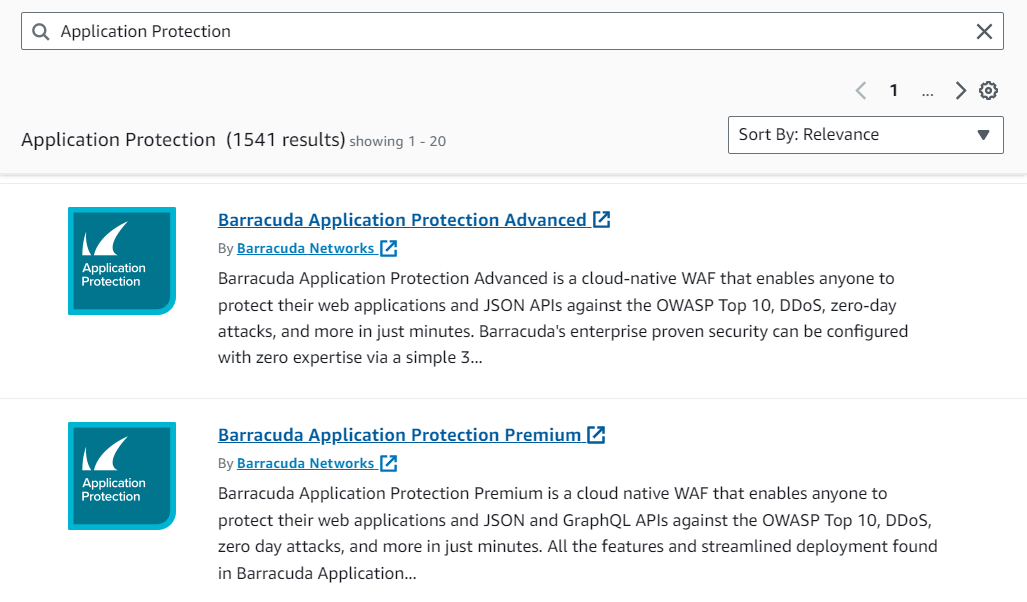
- On the Barracuda Application Protection (Advanced or Premium) page, click View purchase options.
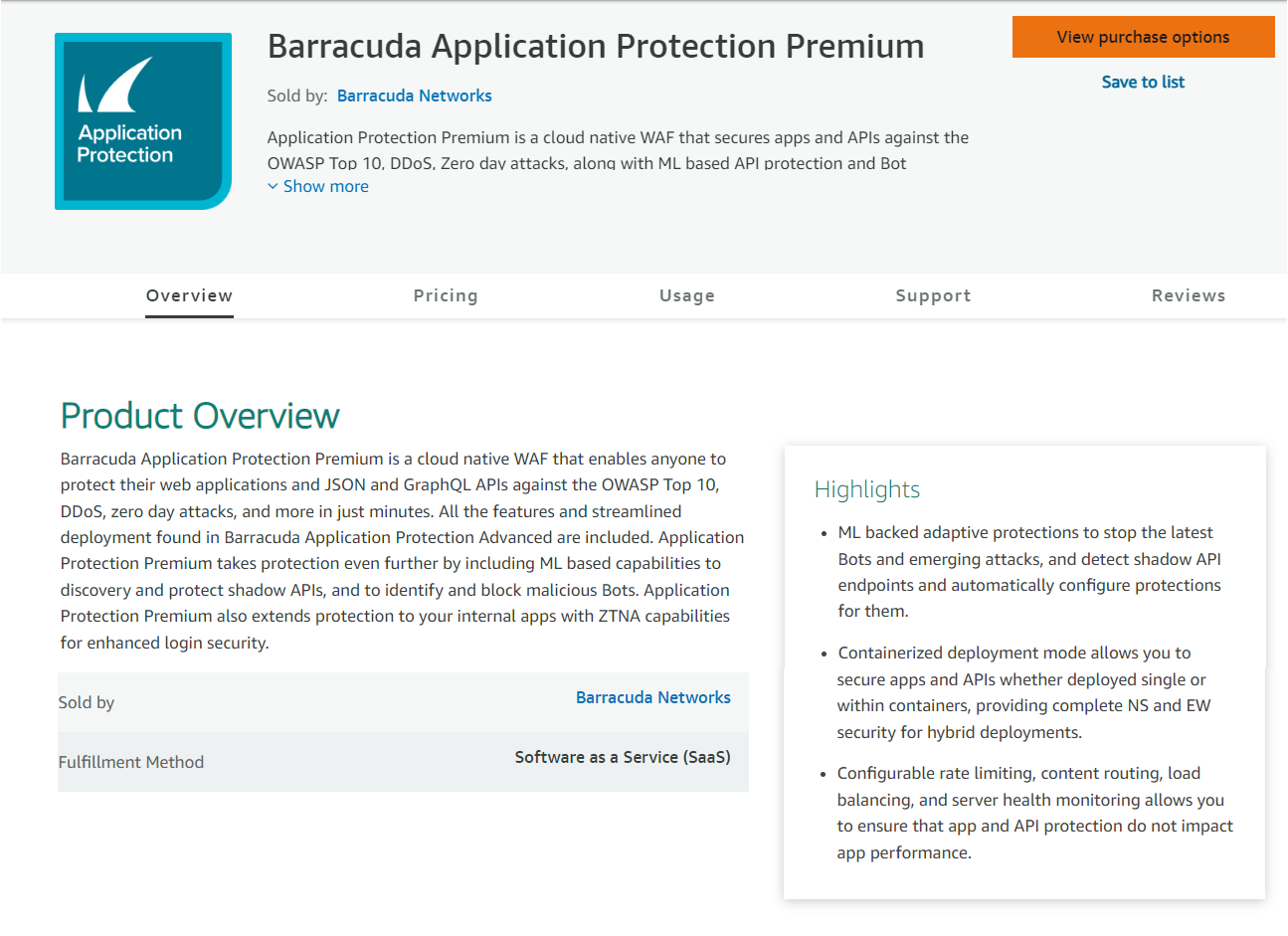
- On the Configure your Software Contract page:
- Select the contract period (1 month or 12 months).
- Select the renewal option.
- Select the subscription contract option and click Create contract.
- On the Confirm contract page, check the details you entered and click Pay now.
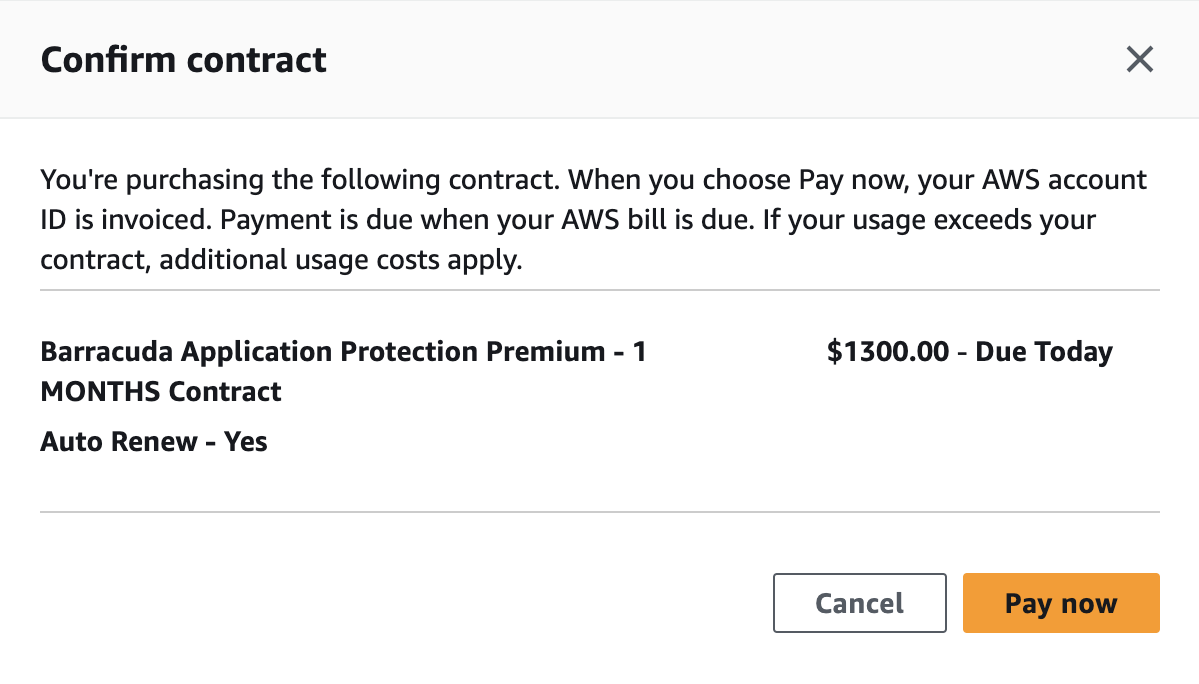
- The subscription gets activated automatically in case of the existing WaaS account, and then you are redirected to the WaaS License Management page. In case of the new account, you are redirected after the account is activated.
Additional Information
Due to the change in pricing and the introduction of a consumption-based billing model, there are a few restrictions to be aware of:
- With the new listings going live, the old listings will be changed to the limited status, which restricts the availability to only the existing subscribers of those plans.
- Accounts level restrictions:
- Accounts created for the new license types do not support old license types or mixed licenses in the same account.
- Marketplace subscribers of the old listings cannot buy applications with the new license plans with the same account.
- Non-Marketplace customers cannot use their accounts to add applications with the new license plans.
- Accounts subscribed to a specific license plan cannot add applications with a different plan (Advanced + Premium is not supported).
- Free trial is currently not supported with this subscription.
Trial Licenses
A trial license is issued for evaluating the features of the Barracuda WAF-As-A-Service. The trial license is designed to offer the full feature set of the service and includes the following features in addition to others:
- Advanced Bot Protection
- Advanced Threat Protection
Upon the conclusion of the trial period, the customer is notified of the violations based on the license that's procured.
It's expected that the configuration that violates the procured license is changed by the customer and the trial license is removed from the account.
To Remove the Trial License
Perform the following steps to remove the trial license.
- On the Barracuda WAF-as-a-Service web interface, go to the RESOURCES tab and select LICENSE MANAGEMENT on the left panel.
- On the License Management page:
- Click the three dots on the Trial License panel and click Remove License.
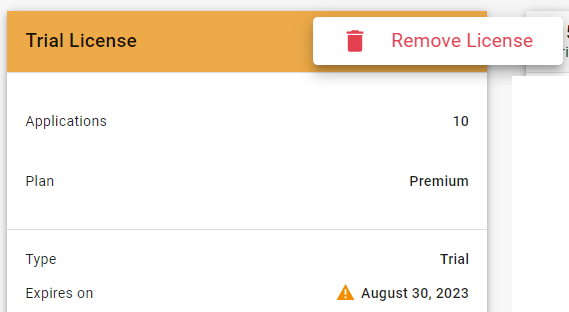
- When prompted with the following message:
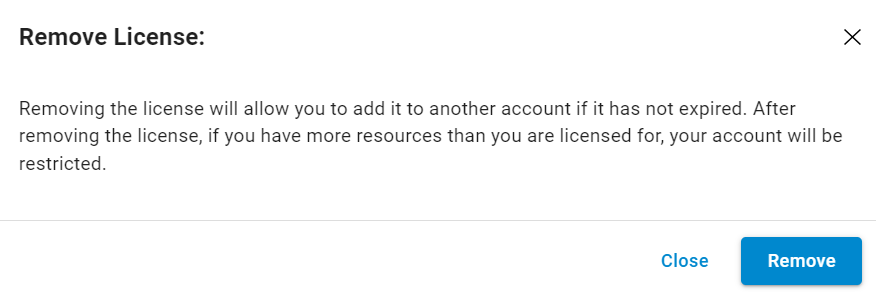
Click Remove to confirm.
- Click the three dots on the Trial License panel and click Remove License.
In case this is not addressed by the administrator, the configuration will be removed at Barracuda Networks' discretion after 14 days.
Features that are enabled but are in violation of the active license are listed on the License Management page. Use the Disable Features button to disable the unsupported features.

