Barracuda SecureEdge can be configured to allow only clients with known MAC addresses to use the DHCP service of the site appliance. If a device has already received an IP address through the DHCP service, it will keep this IP address until the lease time is expired. For more information on the configuration of the lease time, see How to Enable the DHCP Service on a Site Device.
Before You Begin
- The DHCP service must be enabled on the site appliance. For more information, see How to Enable the DHCP Service on a Site Device.
Enable Only Allow Known MAC Addresses
- Go to https://se.barracudanetworks.com and log in with your existing Barracuda Cloud Control account.
- Select the workspace containing your site.
- Go to Infrastructure > Sites. The Sites page opens.
- Select the site where you want to enable the DHCP service. You can either search for the name or serial, or use filters to tailor the list of displayed sites. You can also simply scroll through the list. Click on the arrow icon next to site you want to edit.
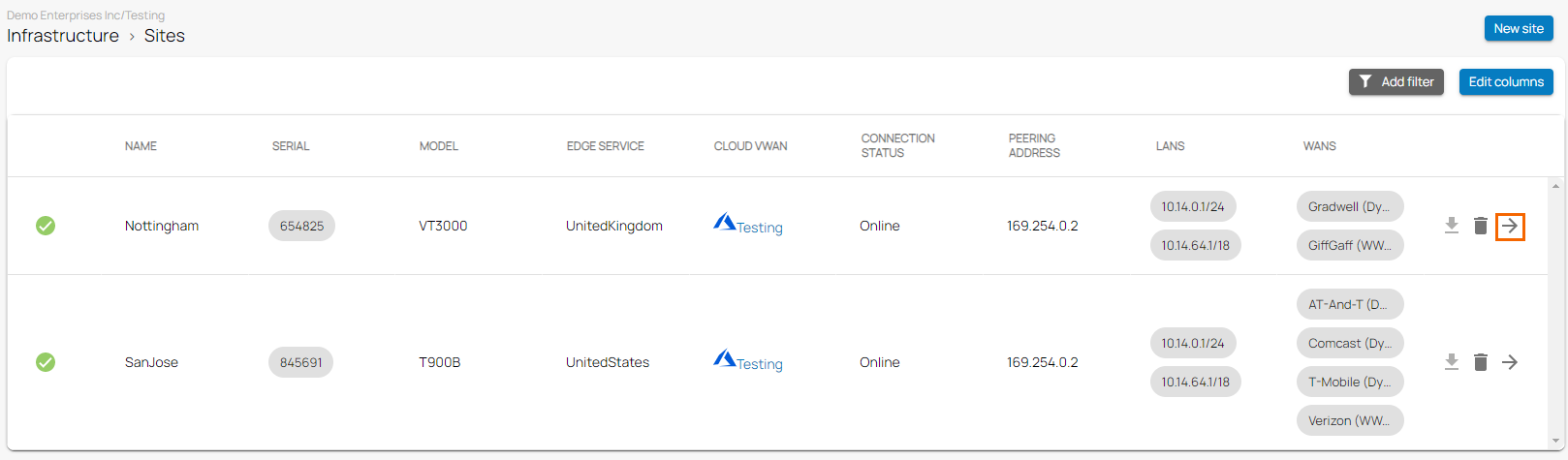
- In the site menu, go to Settings > DHCP.
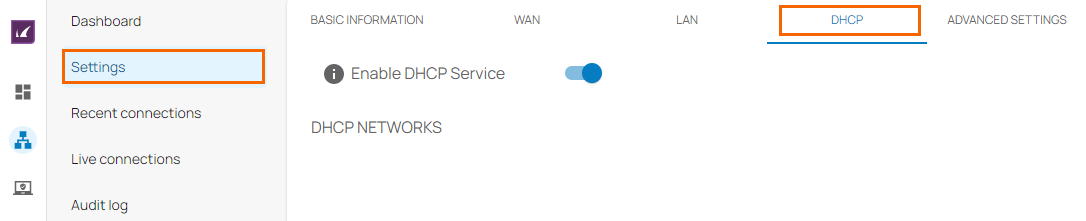
- In the DHCP Reservations section, enable Only Allow Known MAC Addresses.
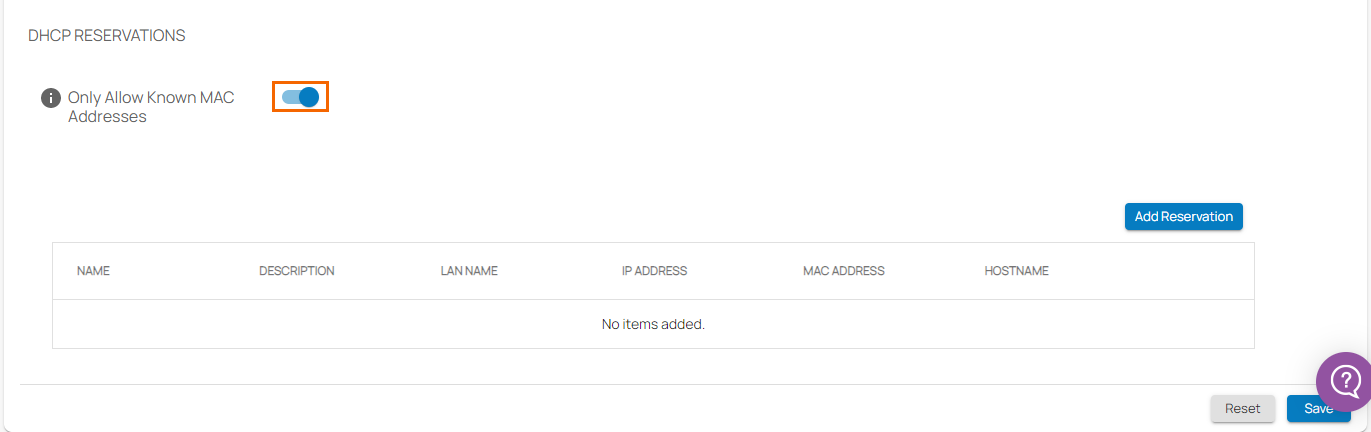
- Click Save.
Only clients that are listed in the DHCP RESERVATIONS table can use the DHCP service.
Next Step
- Add devices with their MAC addresses to the DHCP Reservations table. For more information, see How to Create a DHCP Reservation.
