Connect your Barracuda Cloud Control to synchronize users and groups with Microsoft Entra ID (formerly Azure Active Directory). The user and group synchronization is required if you want to use users and groups in the Security Policies and for Point-to-Site.
Before You Begin
- The Microsoft Entra ID you are connecting to in the following steps must be the same Microsoft Entra ID configured in https://se.barracudanetworks.com.
- You must have administration privileges for Barracuda Cloud Control.
Synchronize Your Barracuda Cloud Control with Microsoft Entra ID
- Log into https://login.barracudanetworks.com/.
- Go to Home > Admin > Directories.
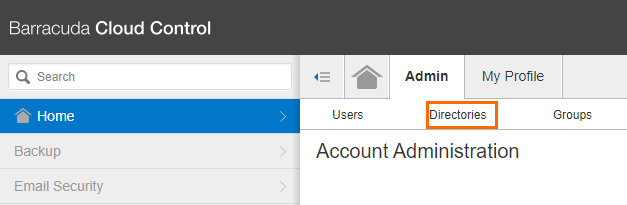
- The Directories page opens. Click Add Directory.
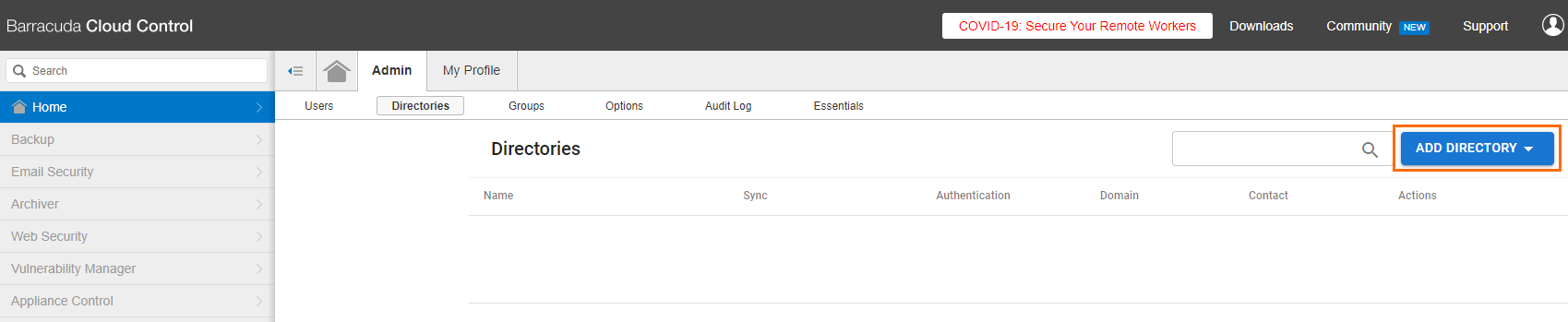
- From the drop-down menu, select Azure Active Directory.
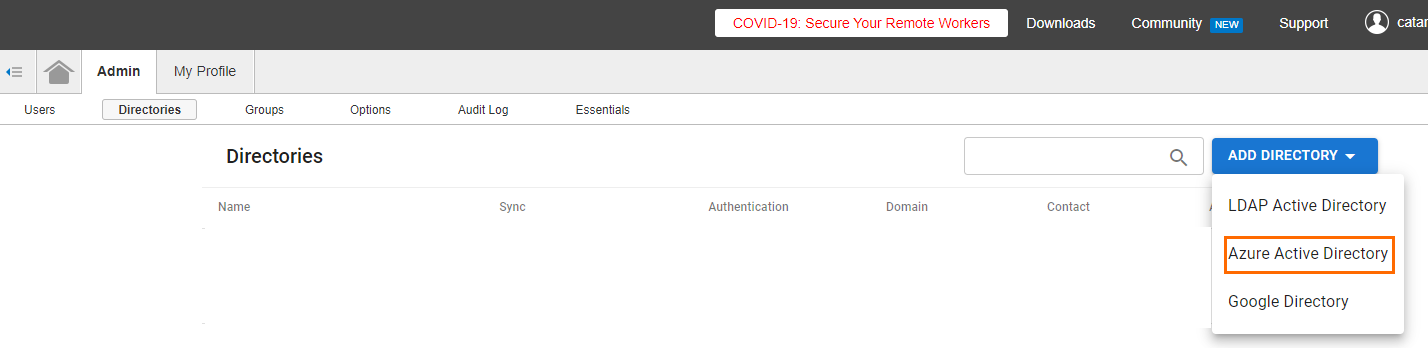
- The Create Directory: New Azure AD window opens.
- In the INFO tab specify values for the following:
- Directory Name – Enter a name.
- User / Group Sync – Click to enable.
- Authentication – Click to enable.
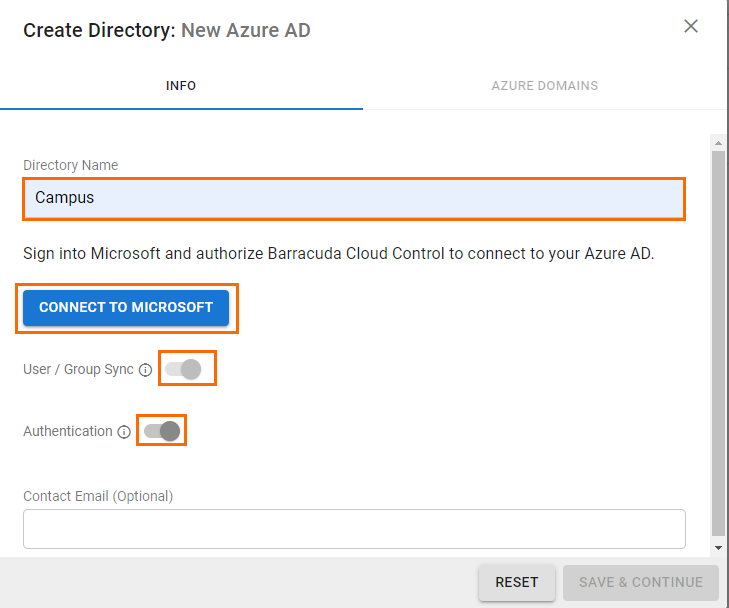
- Click CONNECT TO MICROSOFT.
- You are redirected to Microsoft Azure. Read the requested permission and scroll down.
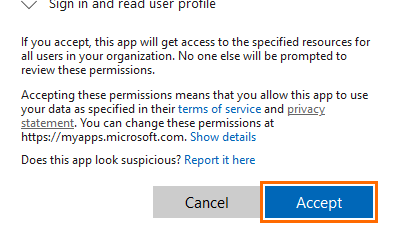
- Click Accept.
- After you are redirected back to Barracuda Cloud Control, click Save & Continue.
