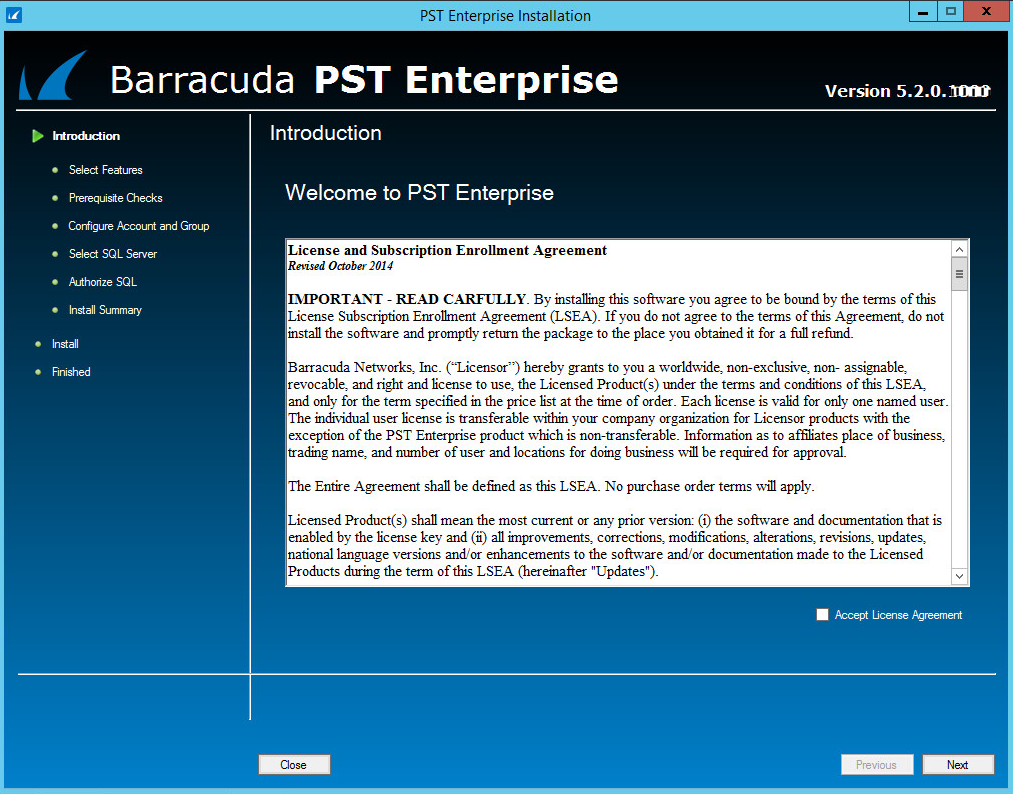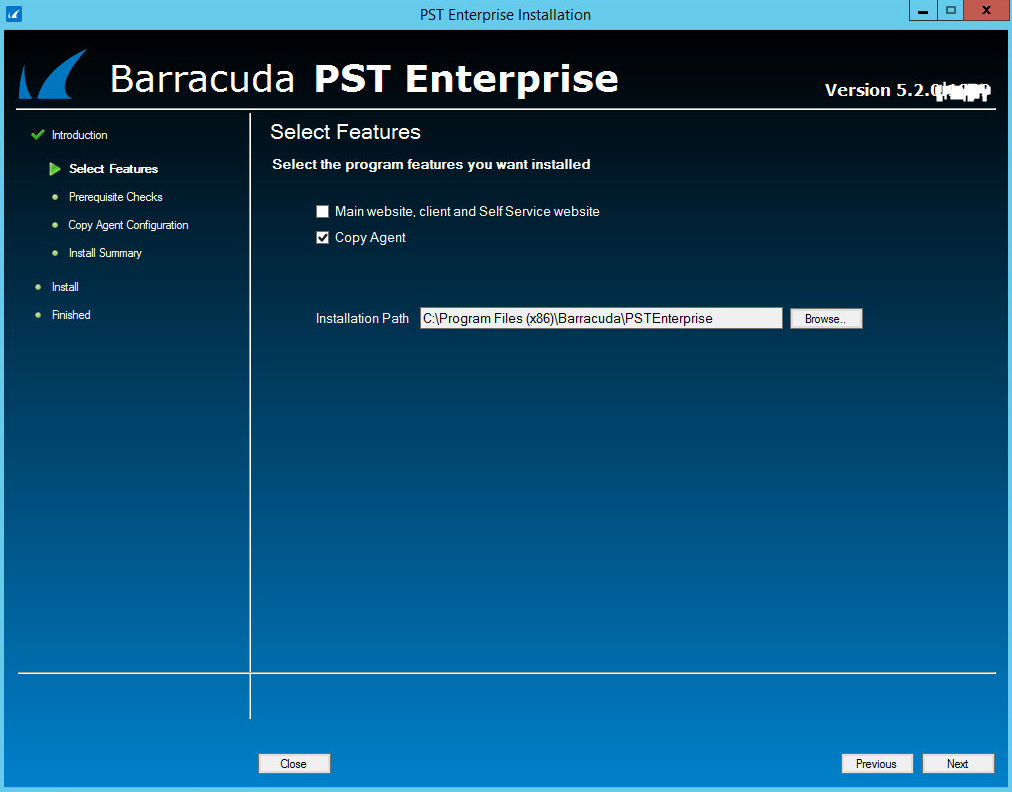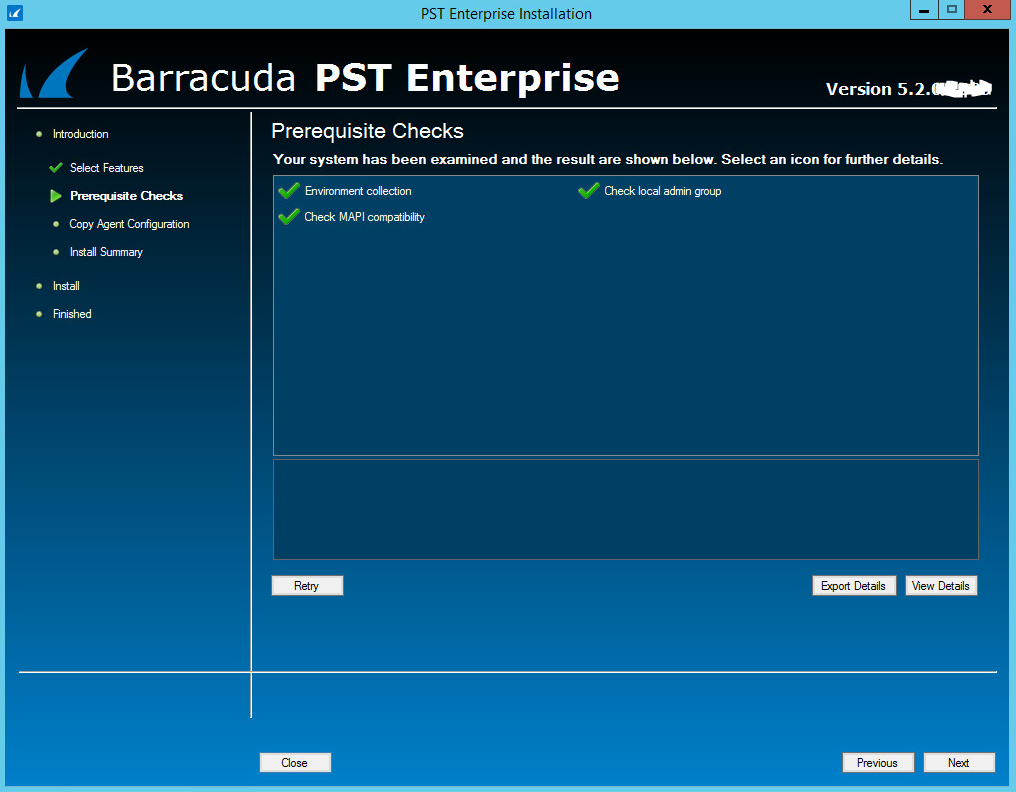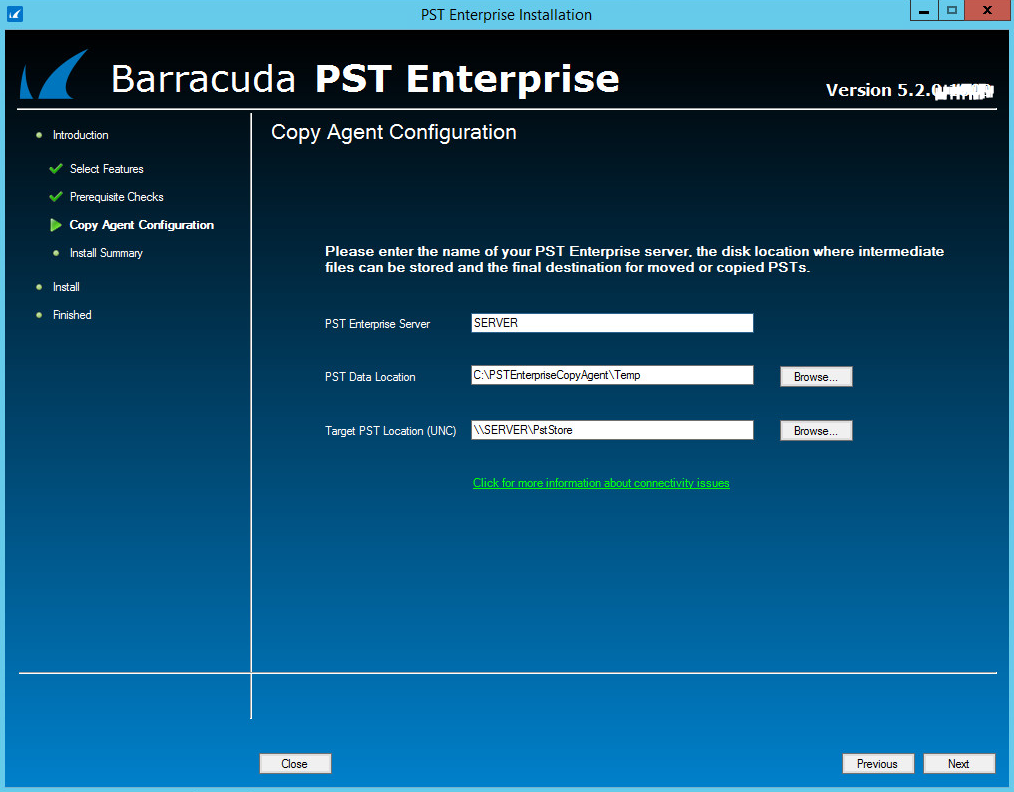This article refers to the Barracuda PST Enterprise version 5.2 or higher.
To allow PST files to be copied or moved on client machines, you must install at least one Barracuda PST Enterprise Copy Agent (this can be on the PST Enterprise server itself if you wish). To balance the workload in large environments, install Barracuda PST Enterprise Copy Agent on multiple servers.
To install the Copy Agent,
- On the Copy Agent server, right-click PSTEnterprise.<version>.exe, and click Run as Administrator.
- The installation wizard launches and the License Agreement page displays. Read the license, tick I accept the terms in the license agreement if you agree, and click Next to proceed:
- Use the Select Features page to tick the Copy Agent component for installation. By default, the installation directory is set to C:\Program Files (x86)\Barracuda\PSTEnterprise. To modify the installation directory, click Browse, and then navigate to the desired directory. Click Next.
- The Deployment Analyzer runs to complete the prerequisite checks. If there are any warnings or failures, you must click View Details and correct the errors before you can continue. Click Next:
- Click Next. The Copy Agent Configuration page displays:
- Enter the following details:
PST Enterprise Server – Enter the name of the server where you installed the PST Enterprise application (Step 2 - Install Barracuda PST Enterprise).
PST Data Location – Enter the path to a local directory on the PST Enterprise Copy Agent server. For example, C:\TempData. This directory is used to hold temporary data when PST files are copied or moved.
Target PST Location (UNC) – Enter the UNC path to the target location where PSTs are to be copied and moved. This is used by the PST Enterprise Copy Agent to store the final PSTs after processing, for example \\FILESERVER01\PstStore.
Click Next to complete the installation.