Barracuda SecureEdge appliances are available as images for the most common hypervisors.
Virtual Appliances
| VT100 | VT500 | VT1500 | VT3000 | VT5000 |
|---|---|---|---|---|---|
PERFORMANCE |
|
|
|
|
|
Site performance up to... | 300 Mbps | 700 Mbps | 1.5 Gbps | 3.8 Gbps | 9.3 Gbps |
Recommended no. of users | 50-100 | 150-300 | 300-1000 | 1000-4000 | 6000-9000 |
Concurrent sessions | 80000 | 250000 | 500000 | 2100000 | 4000000 |
New session/s | 8000 | 12000 | 20000 | 115000 | 190000 |
HARDWARE |
|
|
|
|
|
Licensed vCPUs | 2 | 4 | 8 | 10 | up to 32 |
Virtual NICs | 5-16x | 5-16x | 5-16x | 5-16x | 5-16x |
System Requirements
CPU | Minimum Memory [GB] |
|---|---|
The number of CPUs depends on the VT license (VT models) | 4 |
Step 1. Complete Your Data in the VM Activation Form
This step is necessary only for the first time you use a virtual machine image.
Go to https://se.barracudanetworks.com and log in with your existing Barracuda Cloud Control account.
Go to Infrastructure > VM Activation.
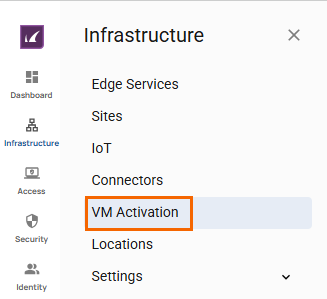
The VM Activation blade opens. Fill in your details, and click Save.
Step 2. Deploy the Virtual Machine Image on Your Hypervisor
Go to https://dlportal.barracudanetworks.com/ and download the image for your hypervisor.
Deploy the image on your hypervisor. For more information, see How to Deploy a SecureEdge VTx on Hyper-V, How to Deploy a SecureEdge VTx on KVM and How to Deploy a SecureEdge VTx OVA on VMware Hypervisors.
