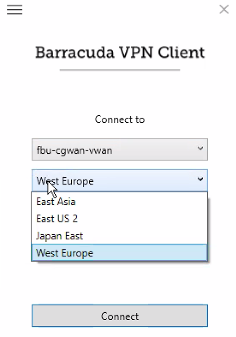User Connectivity & Personal Security allows you to connect your clients to either a gateway or a site. Follow the guide below to configure a site so that clients can establish a point-to-site connection to the site.
Before You Begin
- If you want to use your Microsoft Entra ID users and groups for personal access, site authentication, and Security Policies, you must first connect your Microsoft Entra ID with Barracuda Cloud Control in order to synchronize users and groups.
- If you do not synchronize Microsoft Entra ID with Barracuda Cloud Control, you must create a user account in Barracuda Cloud Control for each of your users using personal access. For more information, see How to Connect Your Microsoft Entra ID with Barracuda Cloud Control.
- Create a SAML endpoint in Microsoft Azure. For more information, see How to Create a SAML Endpoint in Microsoft Azure and Basic User Connectivity & Personal Security Configuration.
- If SSL Inspection is enabled, you must allow certain Barracuda and Microsoft domains before you continue. For more information, see List of Required Barracuda Authentication & Discovery Services for Point-to-Site & Personal Security.
- Enable User Connectivity. For more information, see Point-to-Site.
- A static public IP address is required for the site the clients are connecting to.
Step 1. Configure a Static WAN Connection on the Site
- Configure a static WAN interface on the site the clients are connecting to. Use a static public IP address. For more information on the configuration, see How to Configure a Static WAN.
- Stay in the WAN interface window.
- Click to enable User Connectivity.
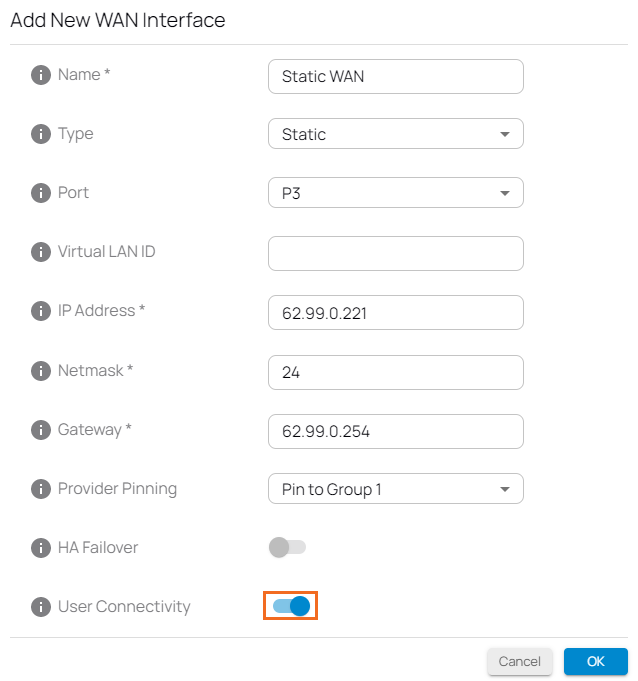
- Click OK.
- Click Save.
Step 2. Download the VPN Profile from the Site
Go to https://se.barracudanetworks.com and log in with your existing Barracuda Cloud Control account.
- In the left menu, click the Tenants/Workspaces icon.
- From the drop-down menu, select the workspace containing your site.
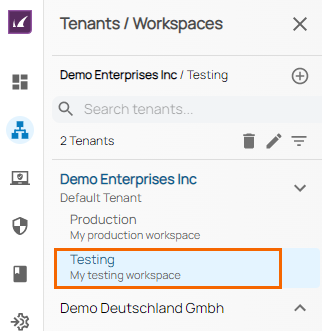
- Go to Infrastructure > Sites. The Sites page opens.
- Click on the download icon next to the site you want your client to connect in order to download the client VPN configuration.

- Save the file to your local machine.
Further Information
For more information on user enrollment and on establishing a connection on the client, see Point-to-Site.